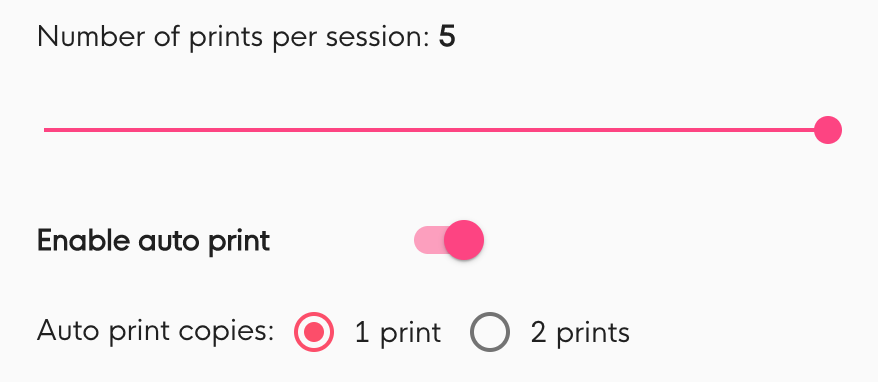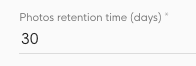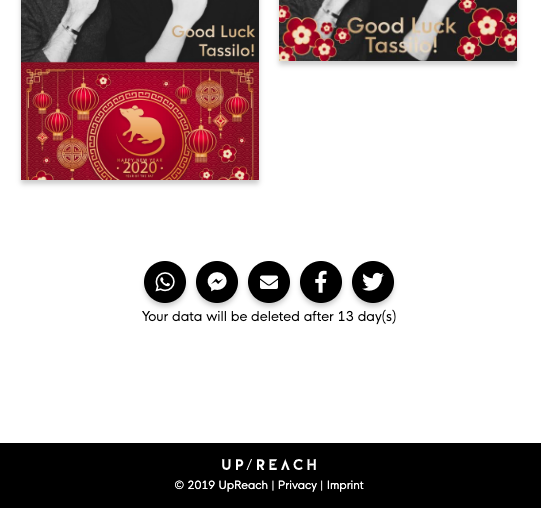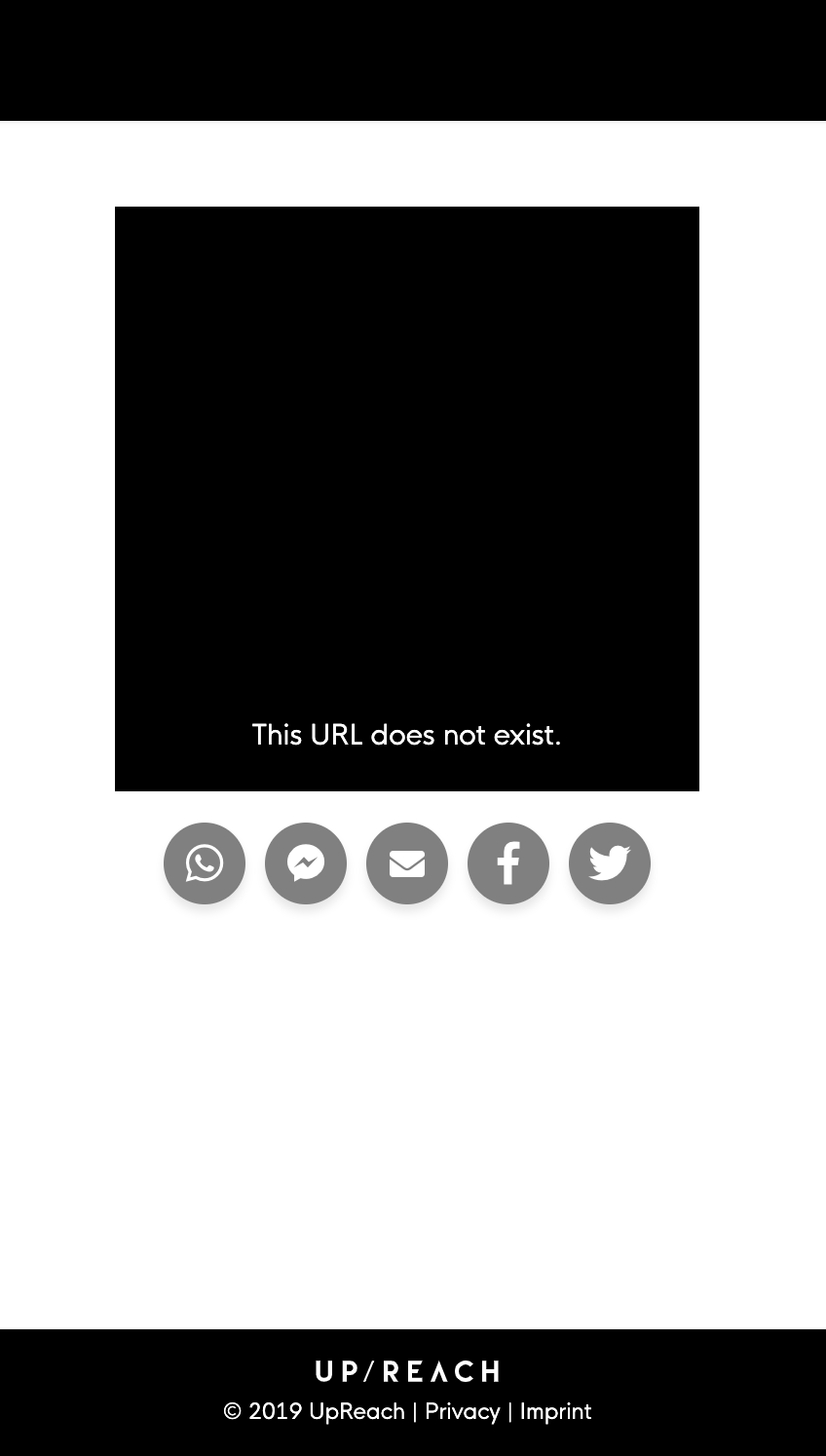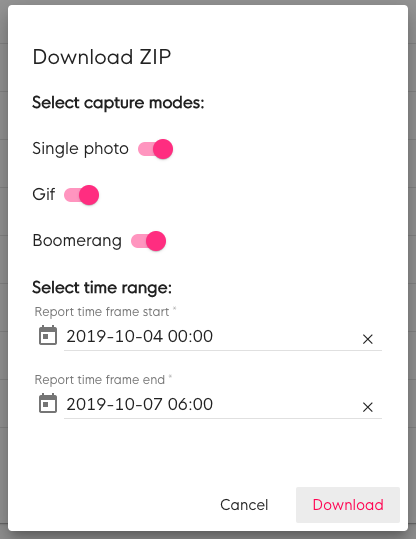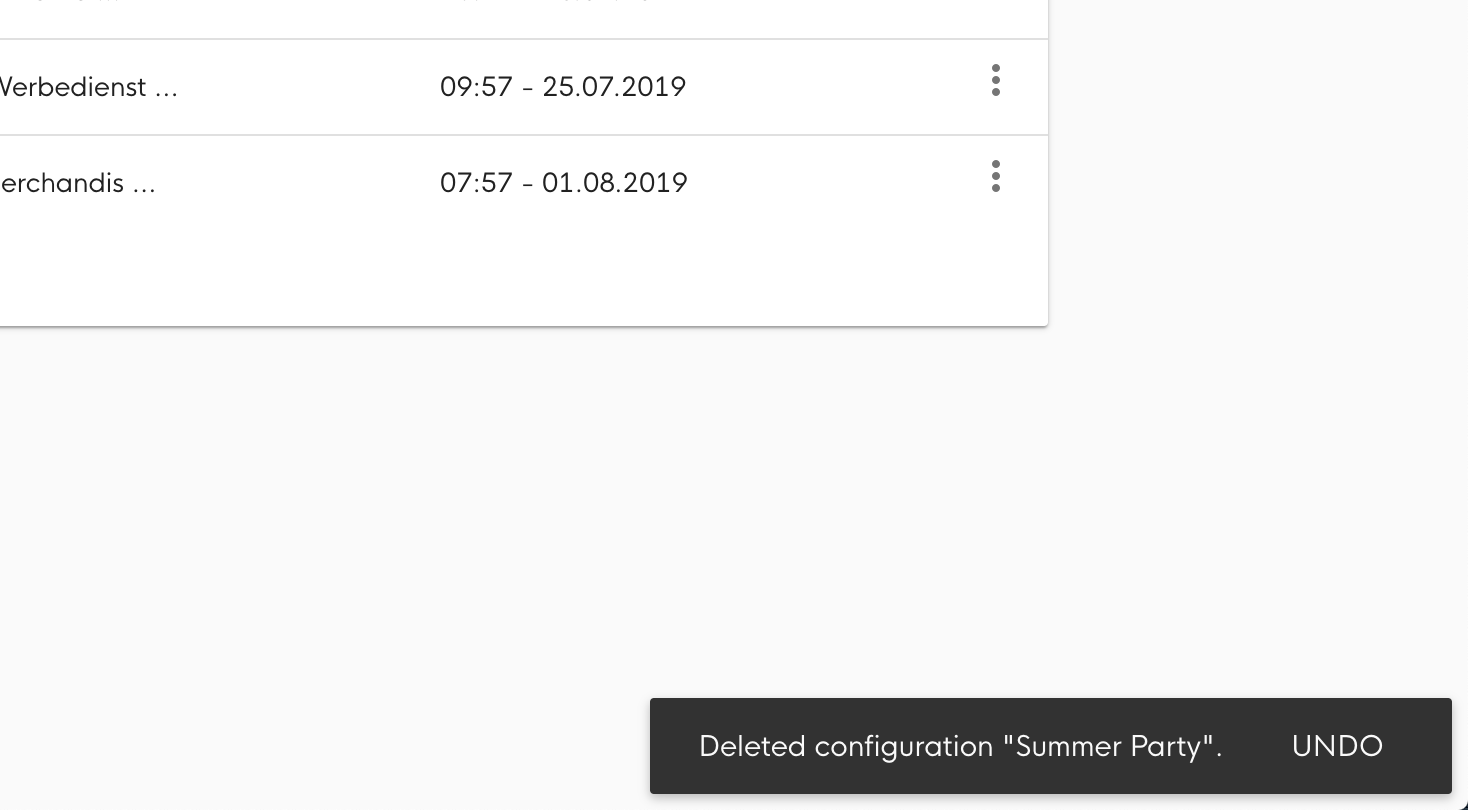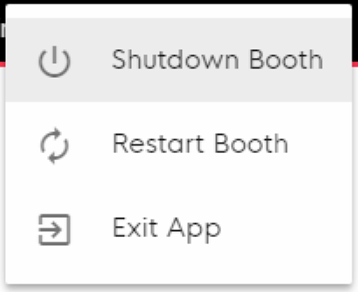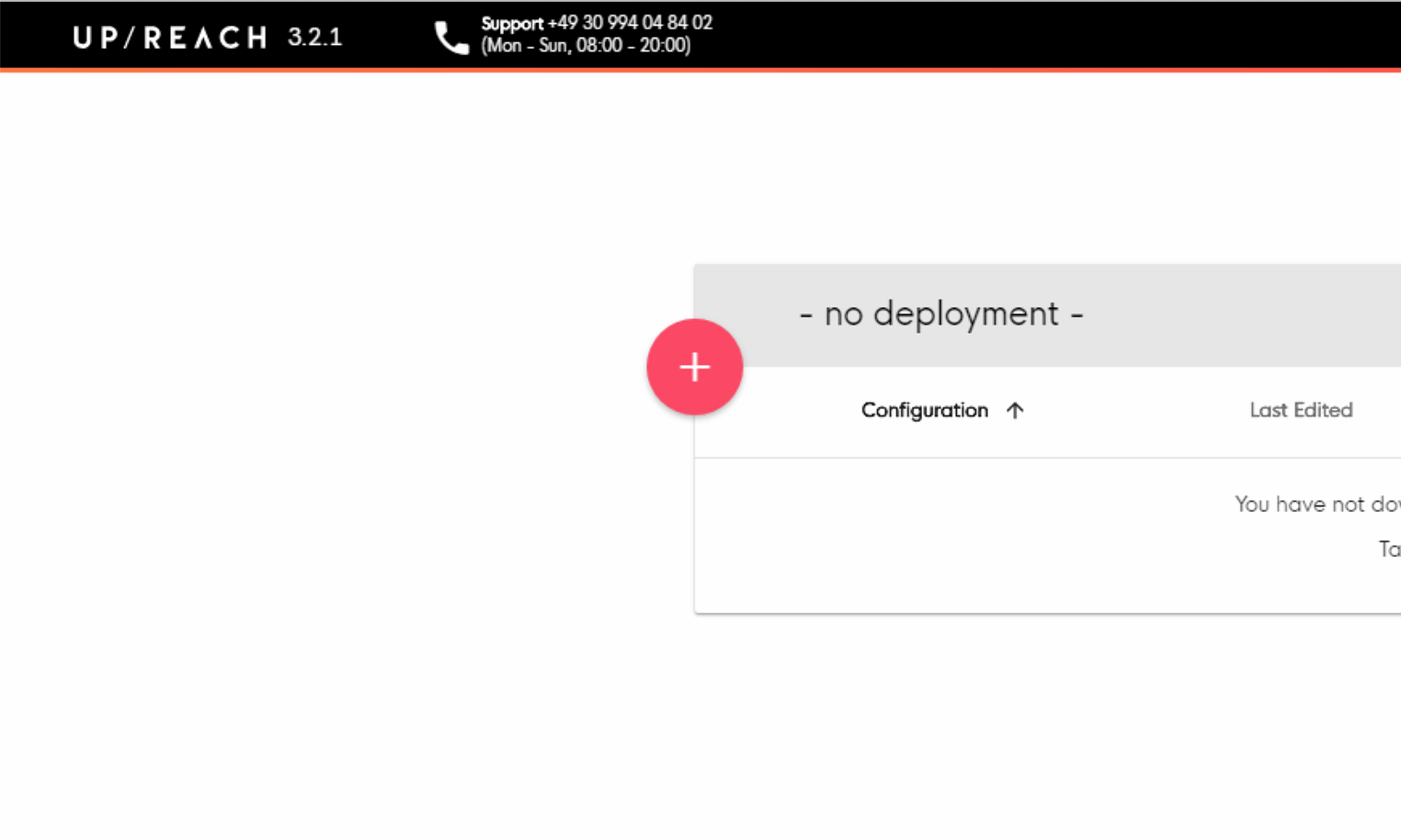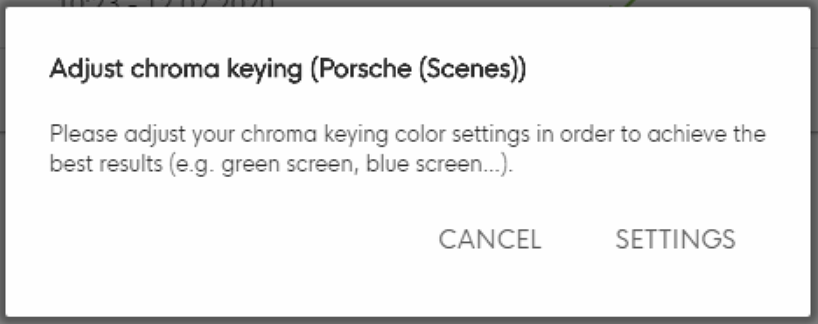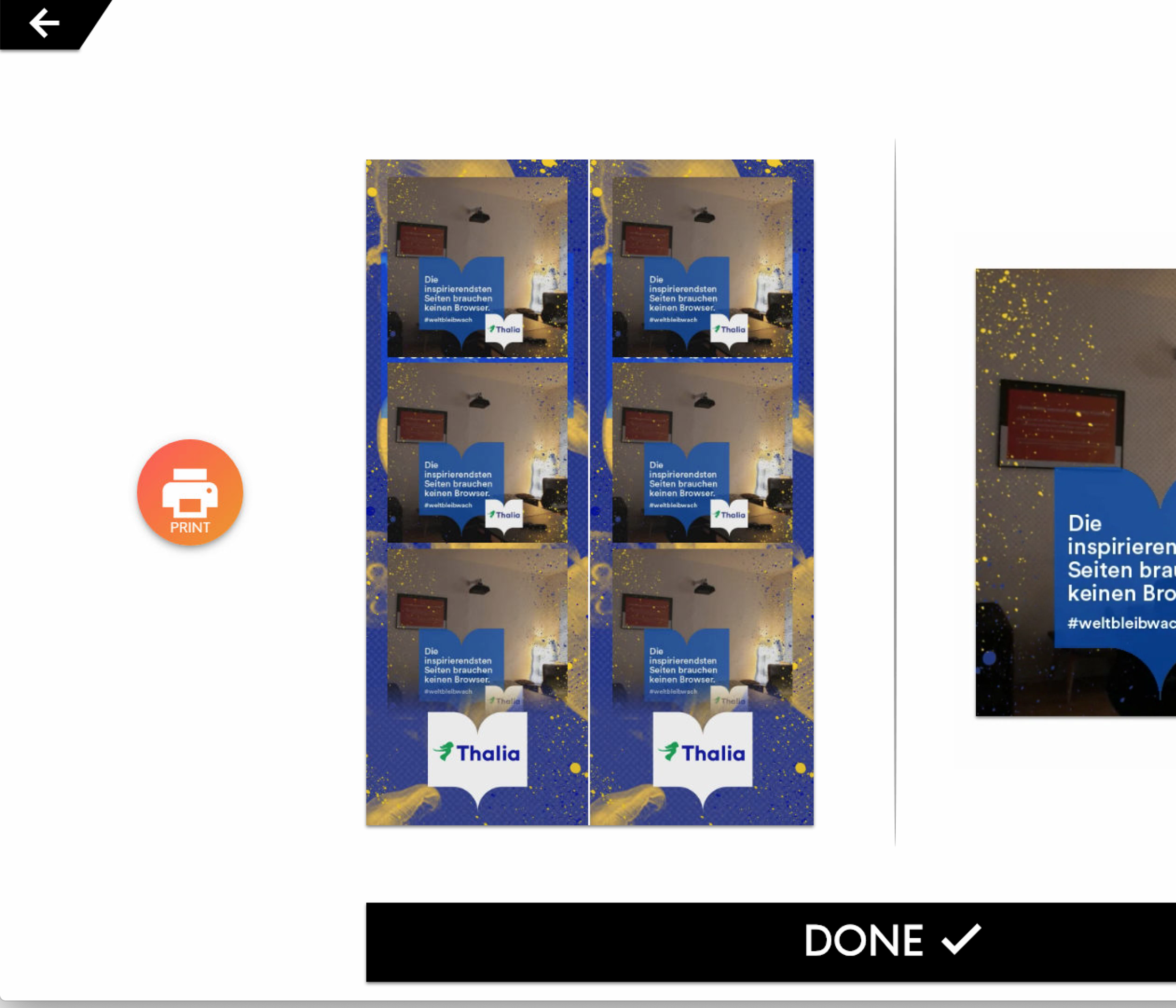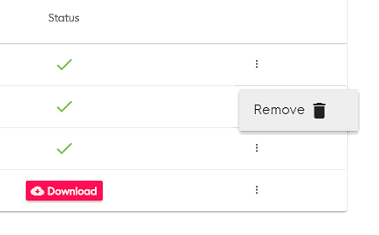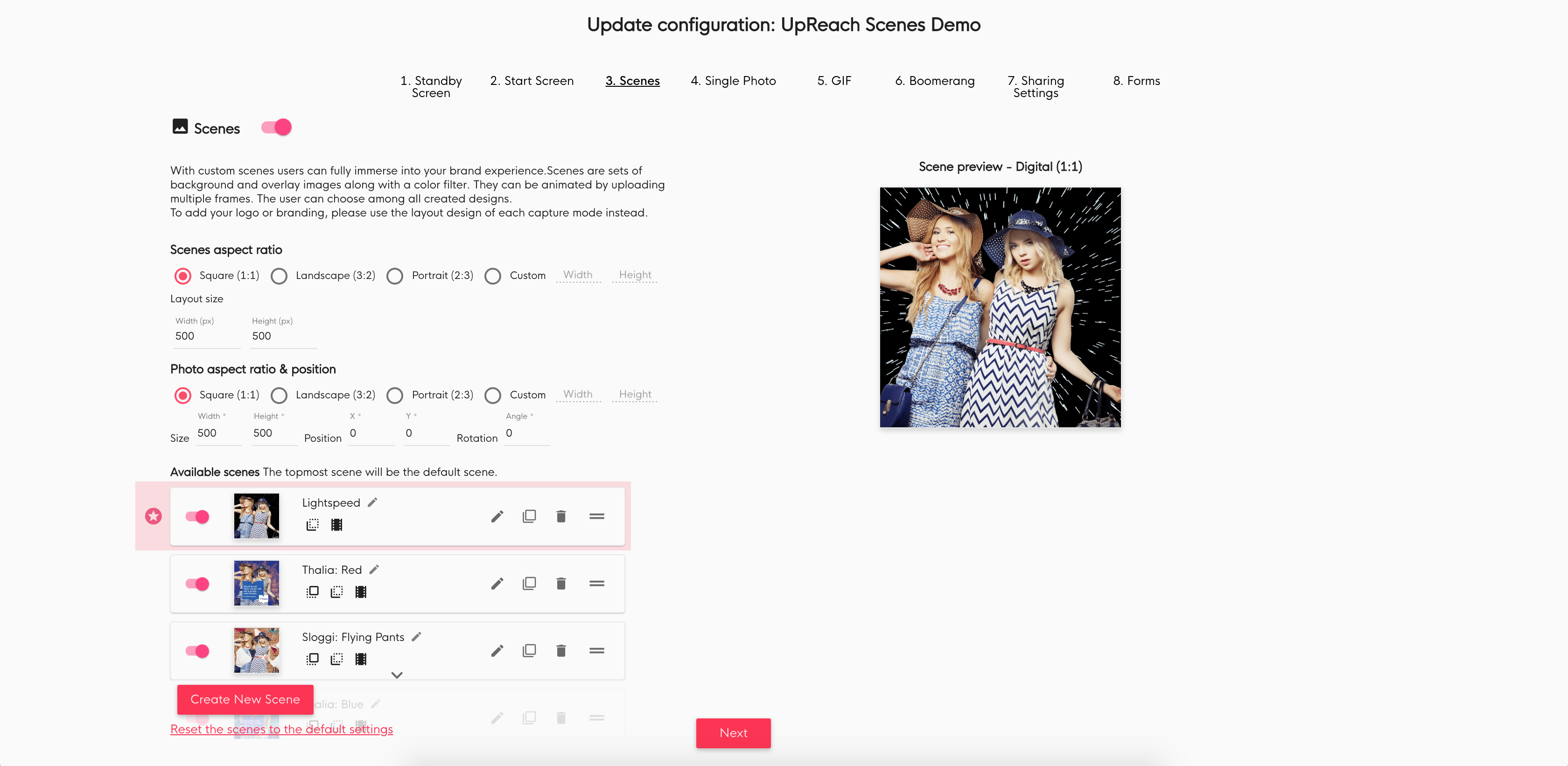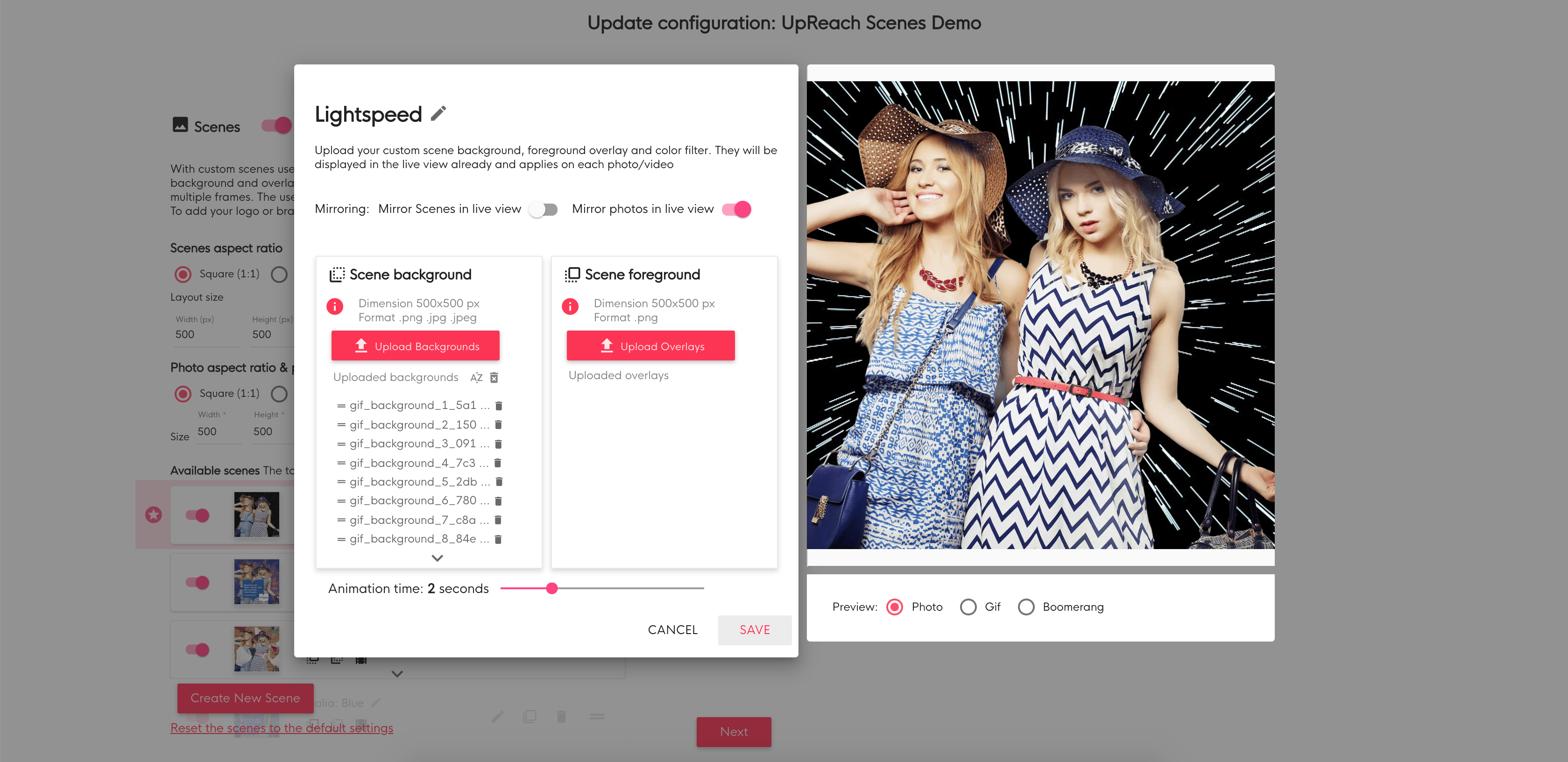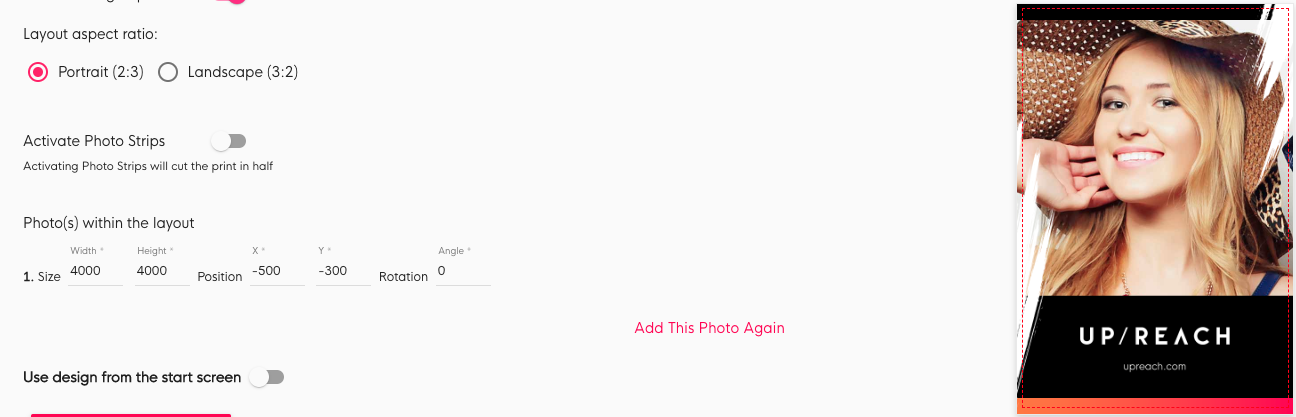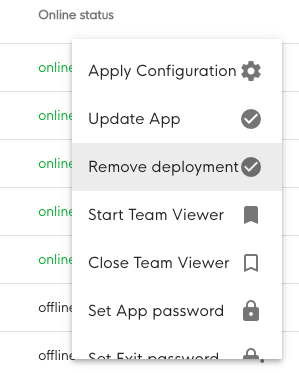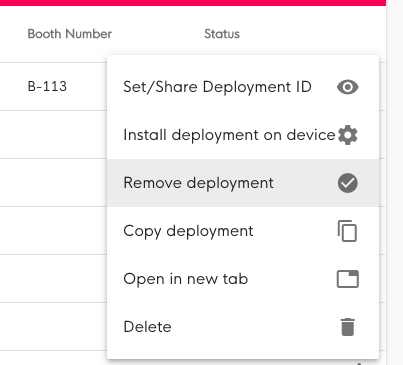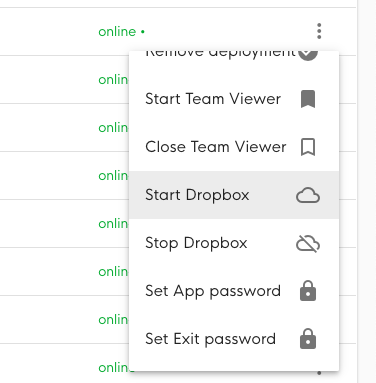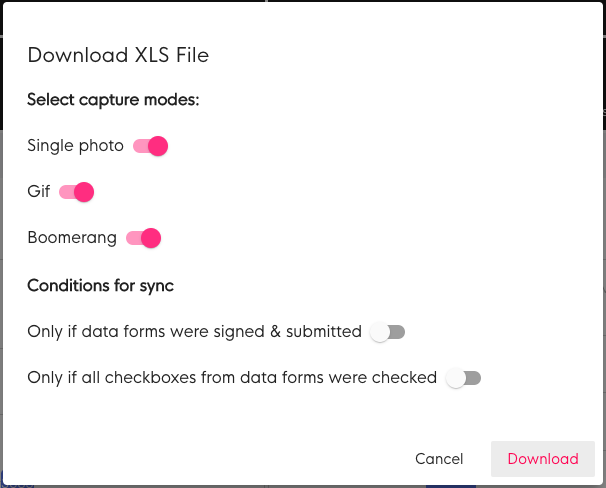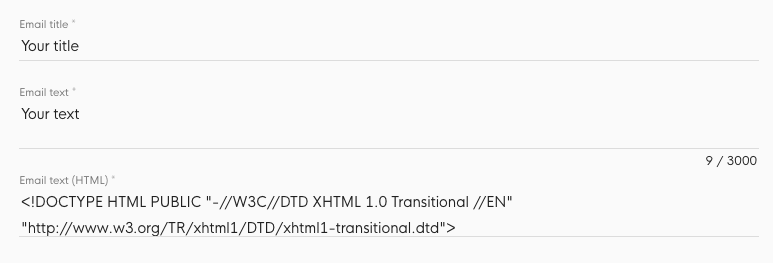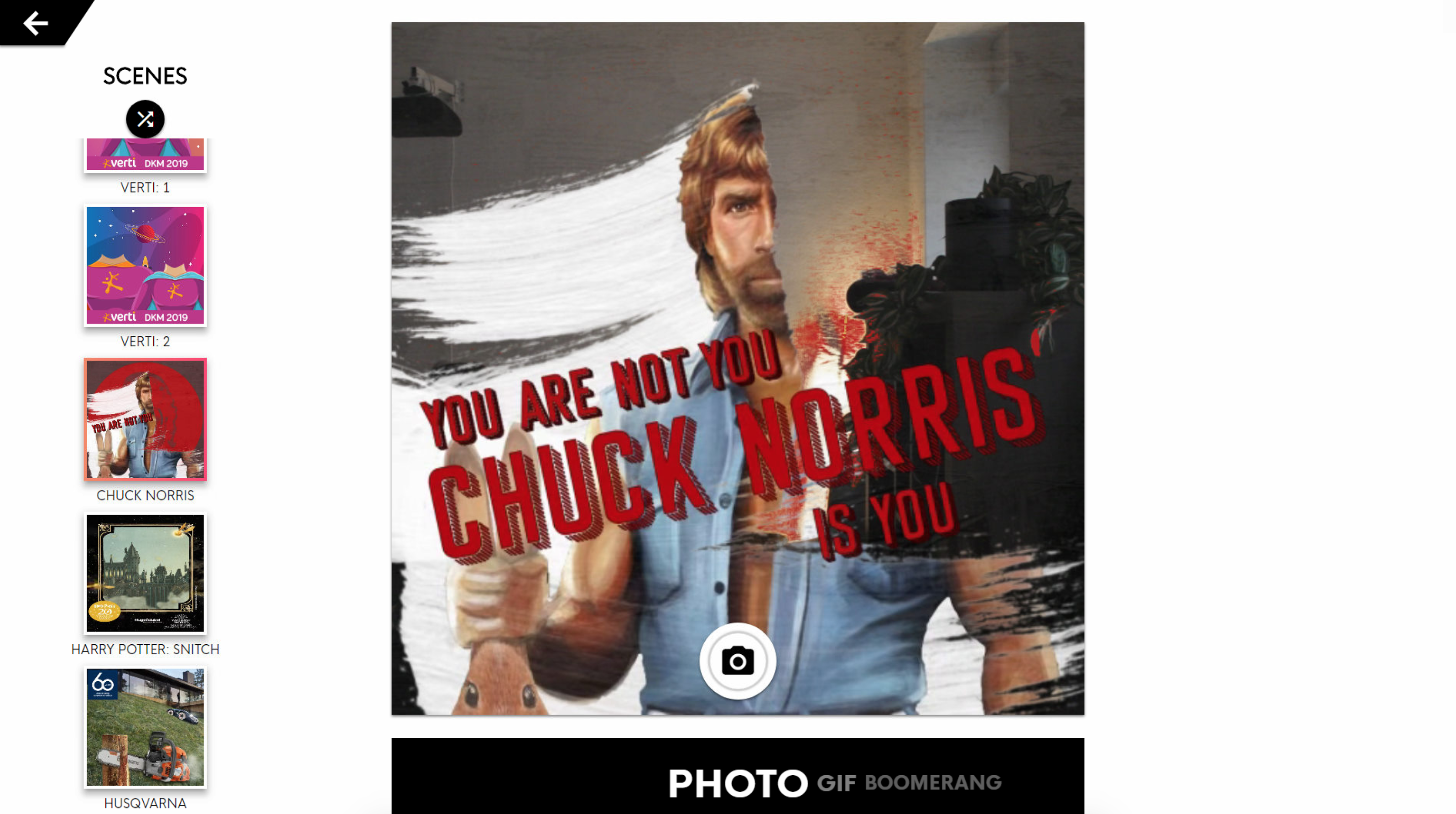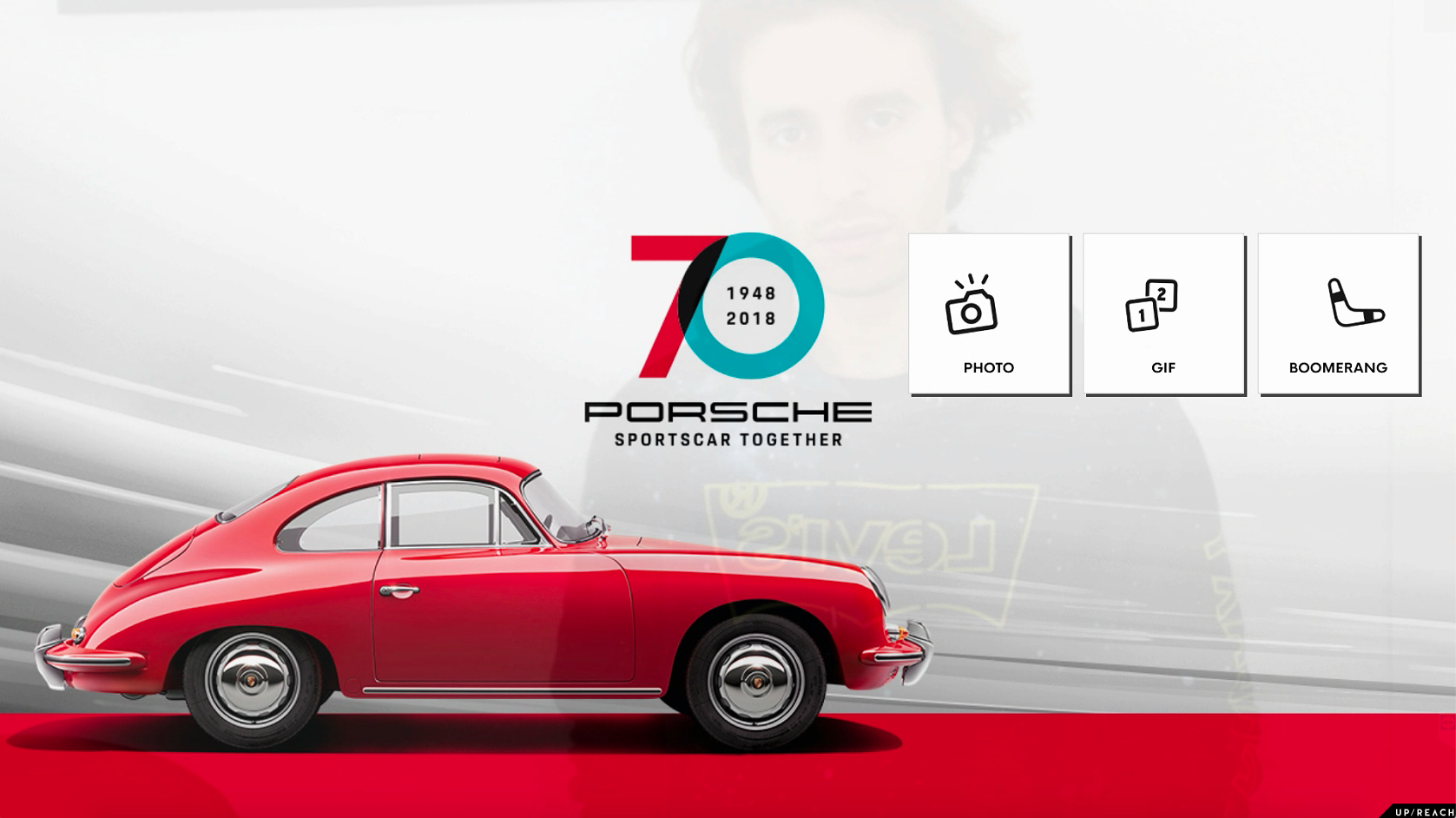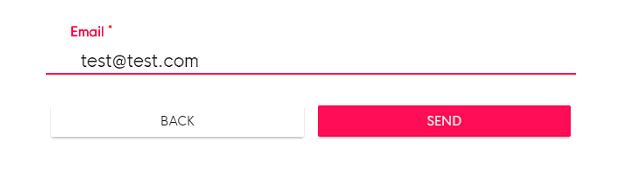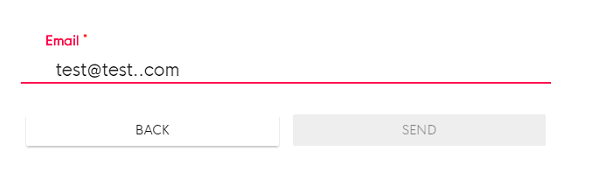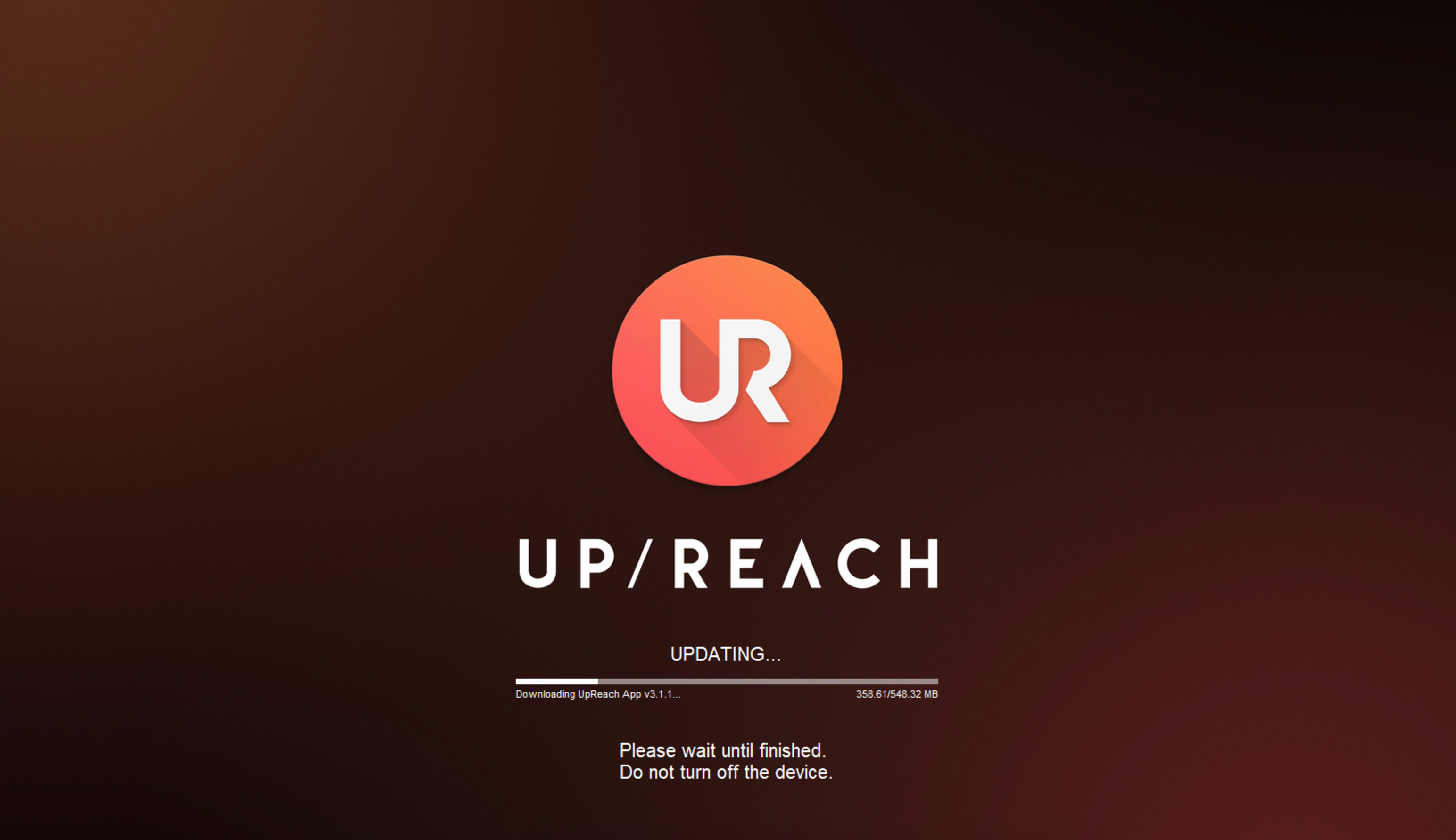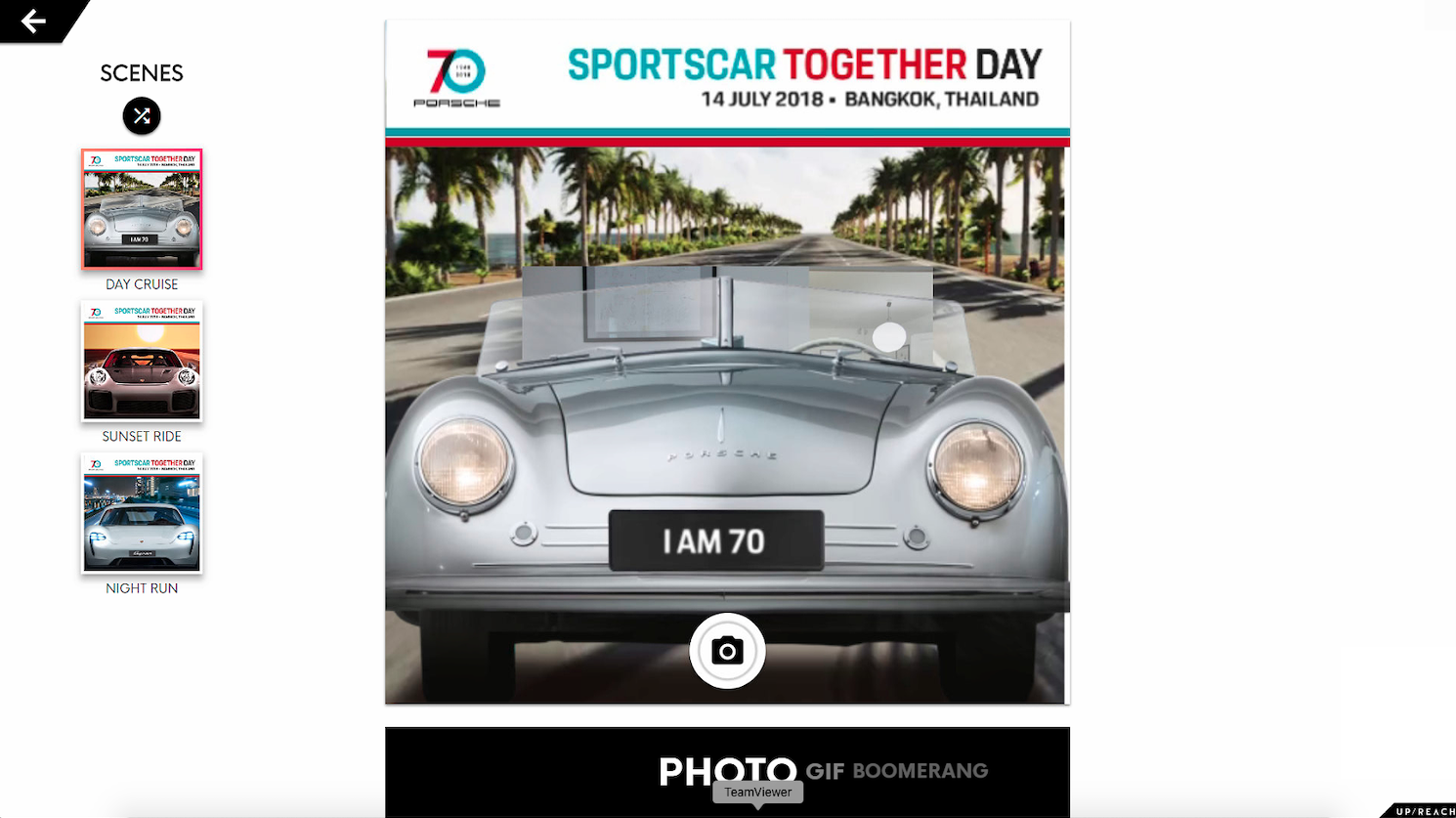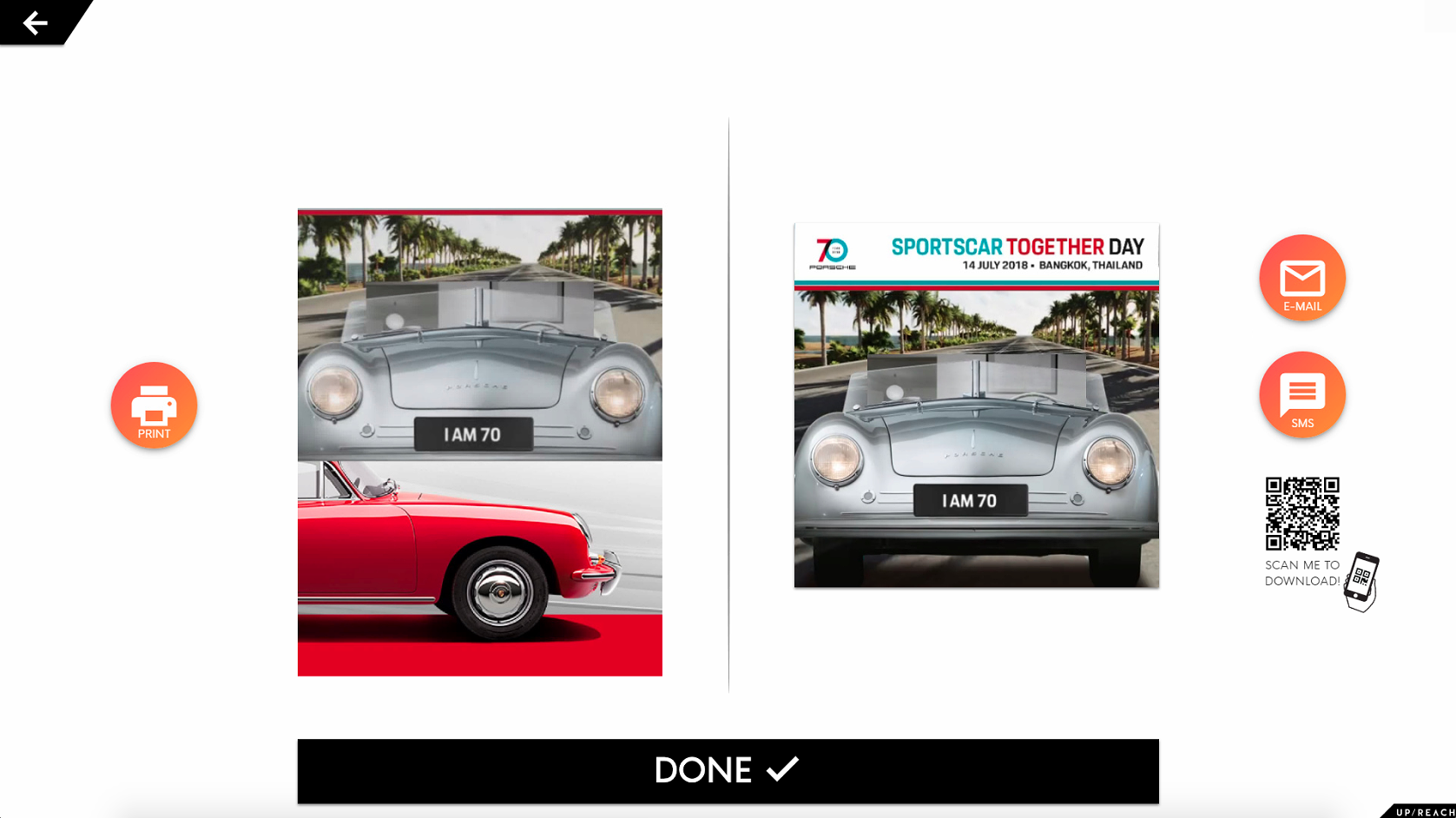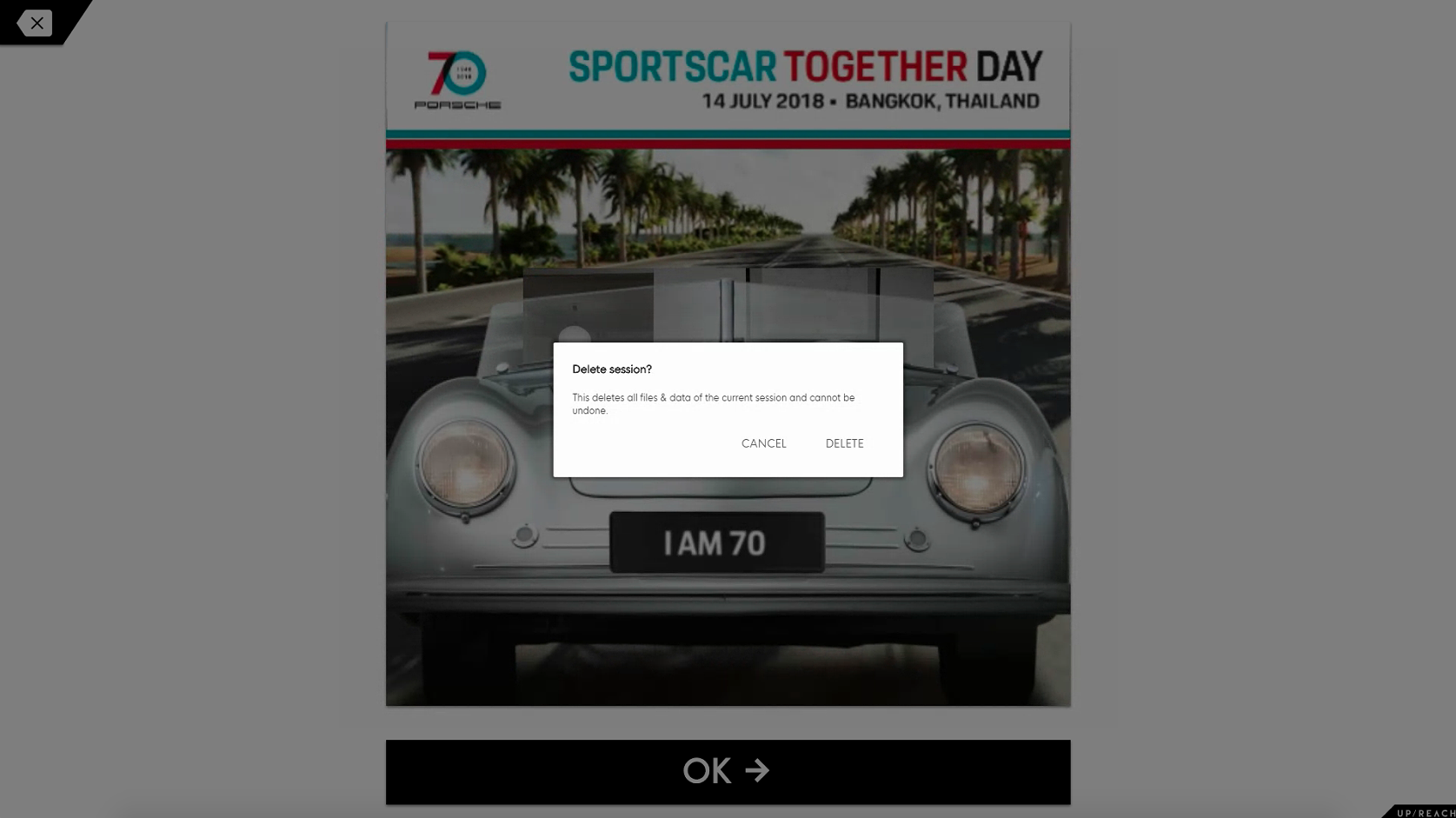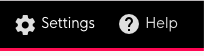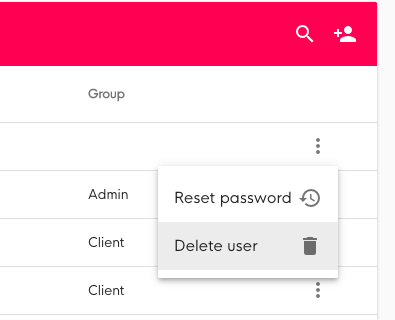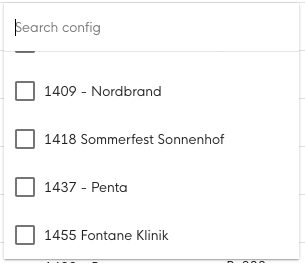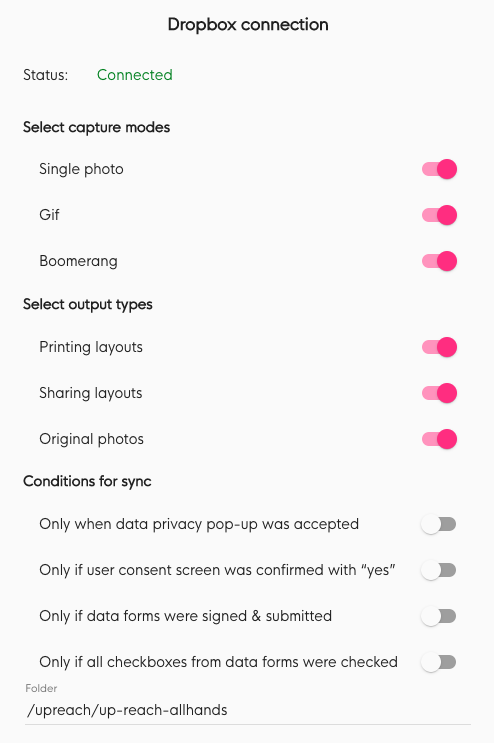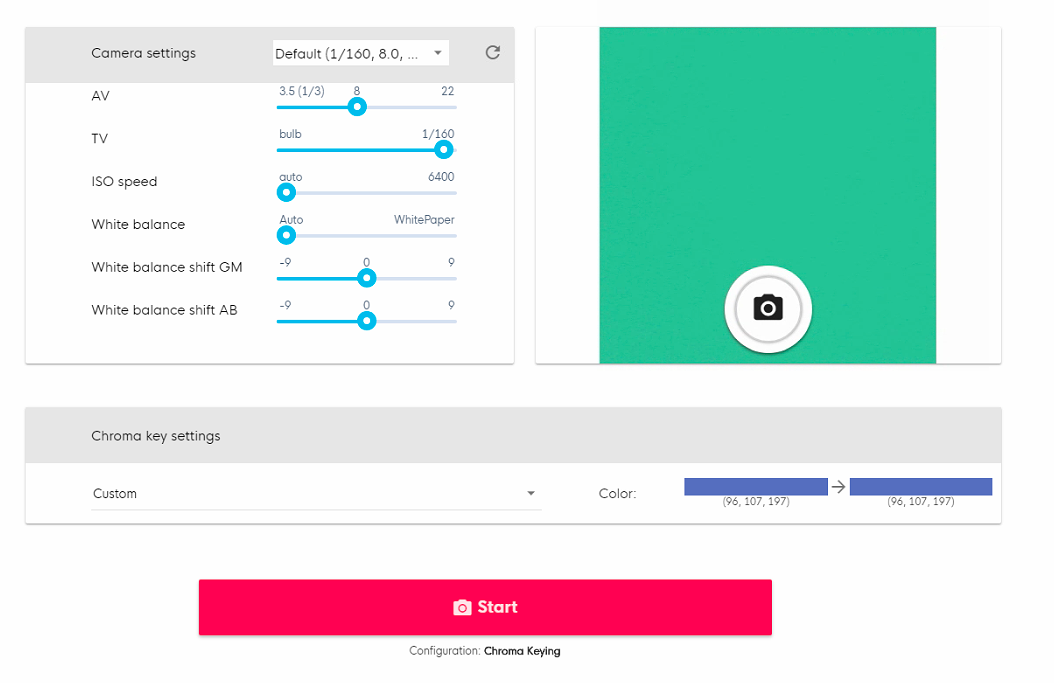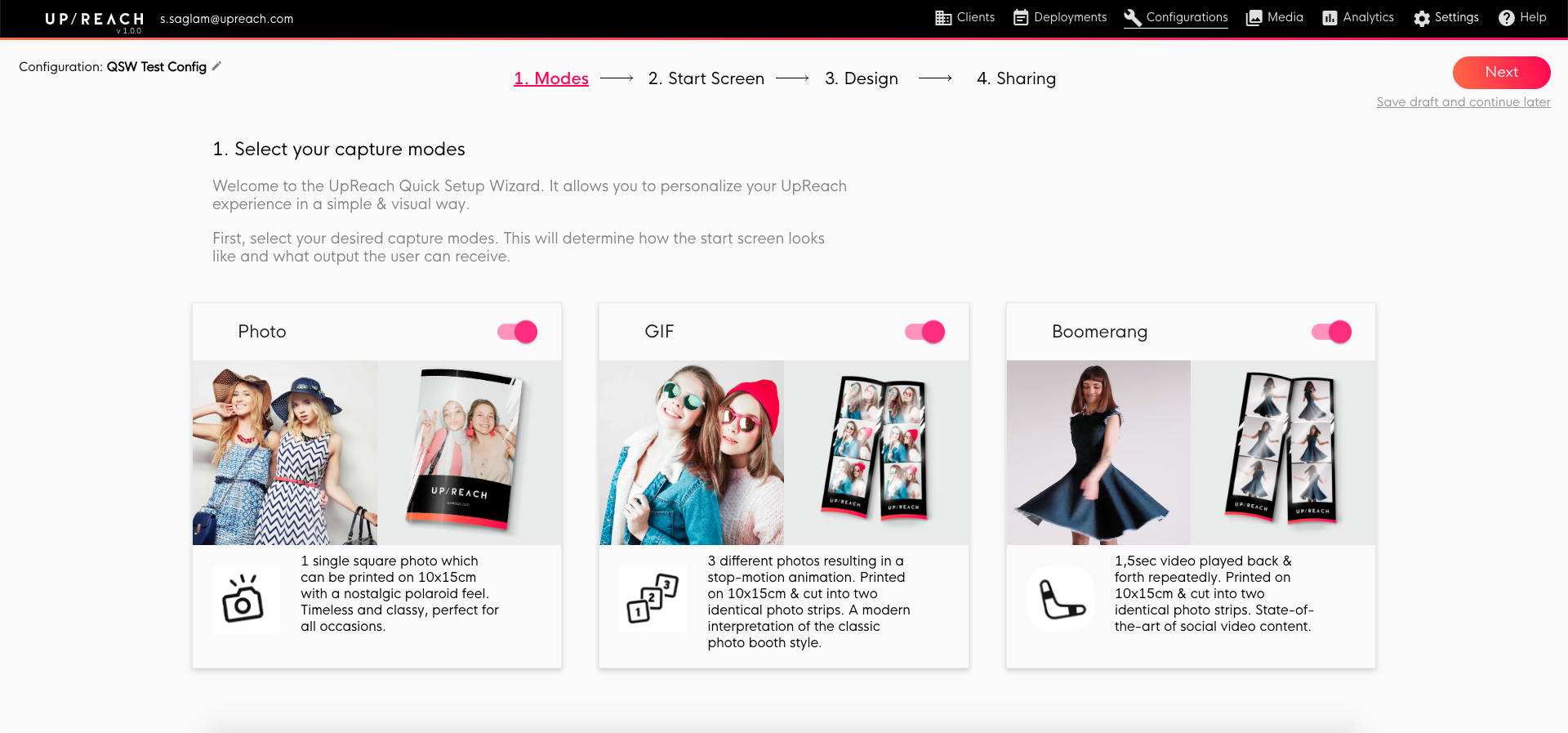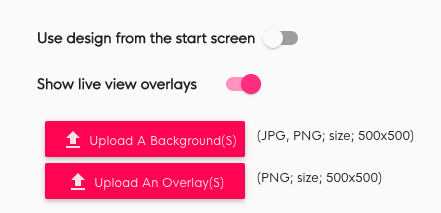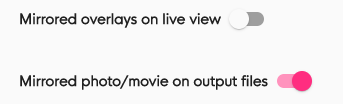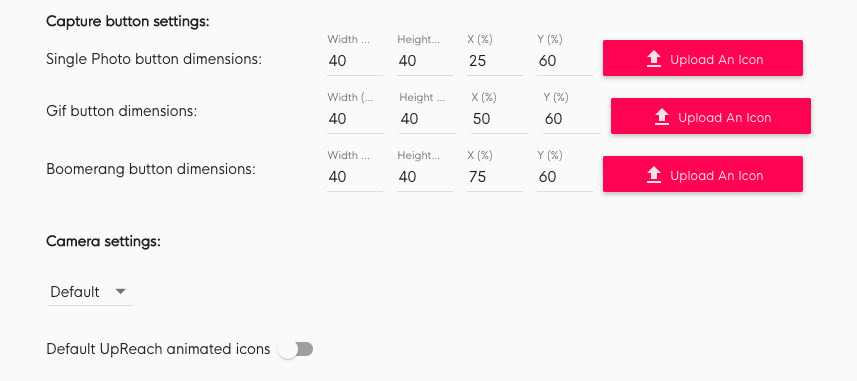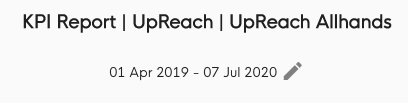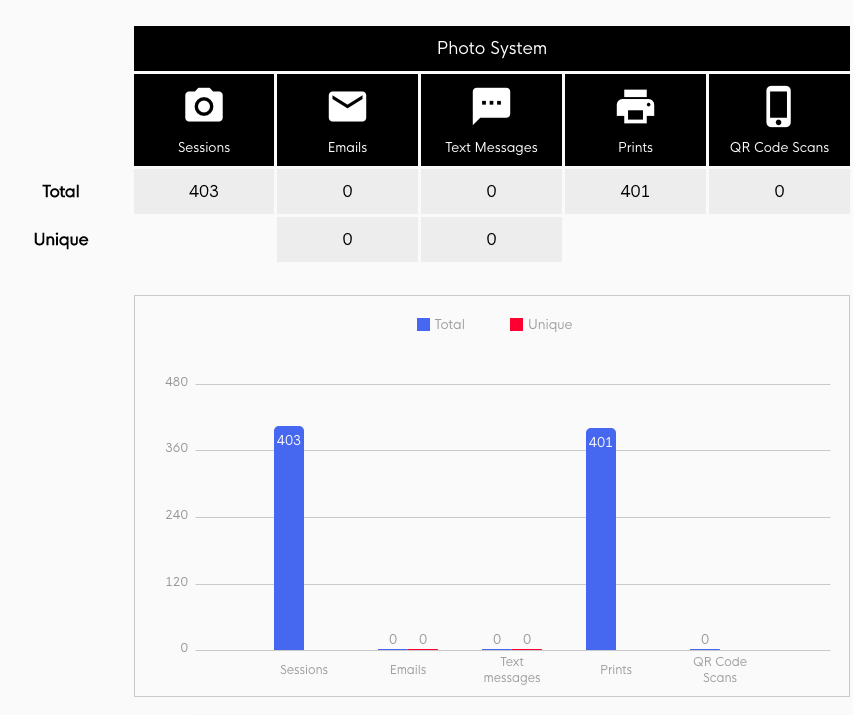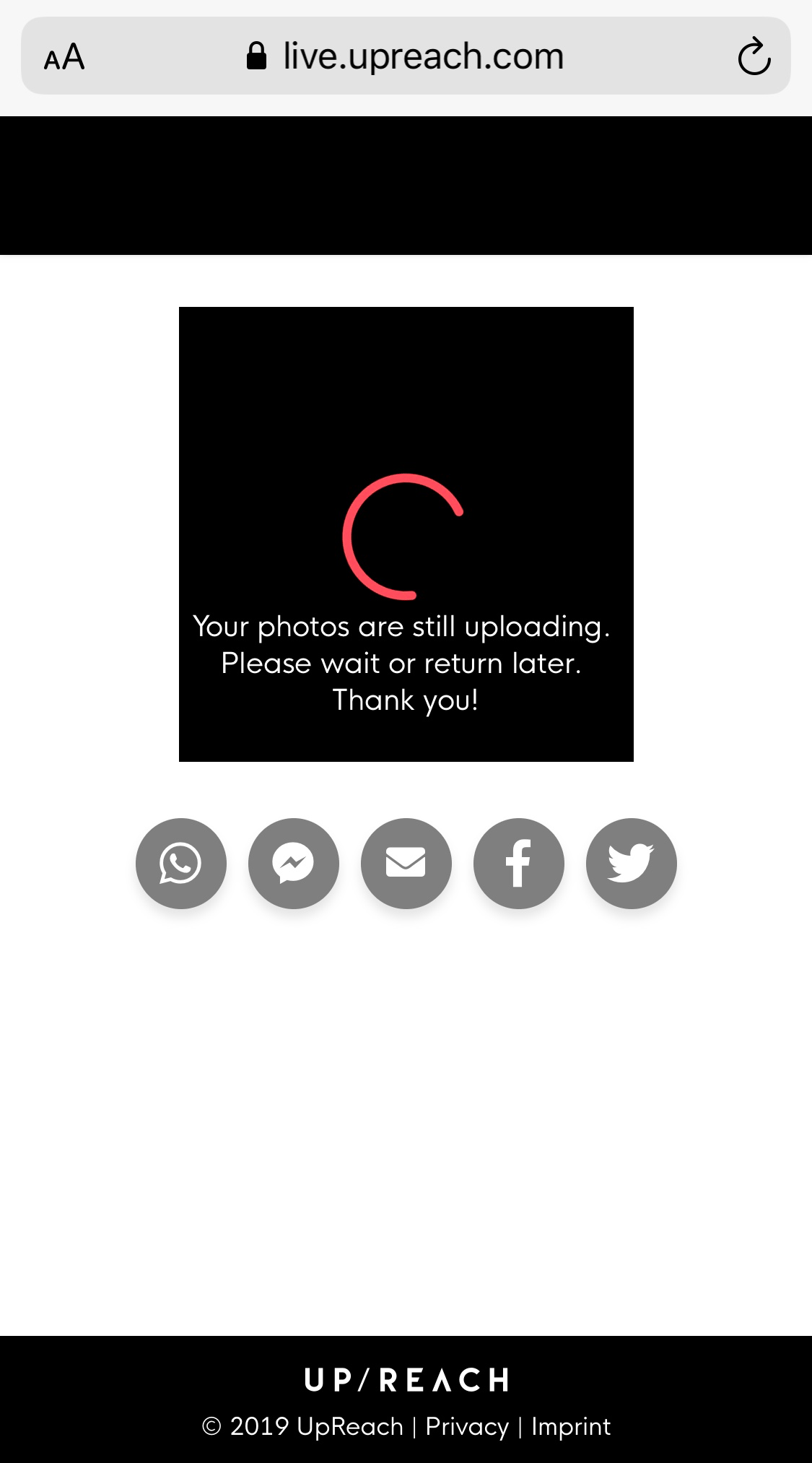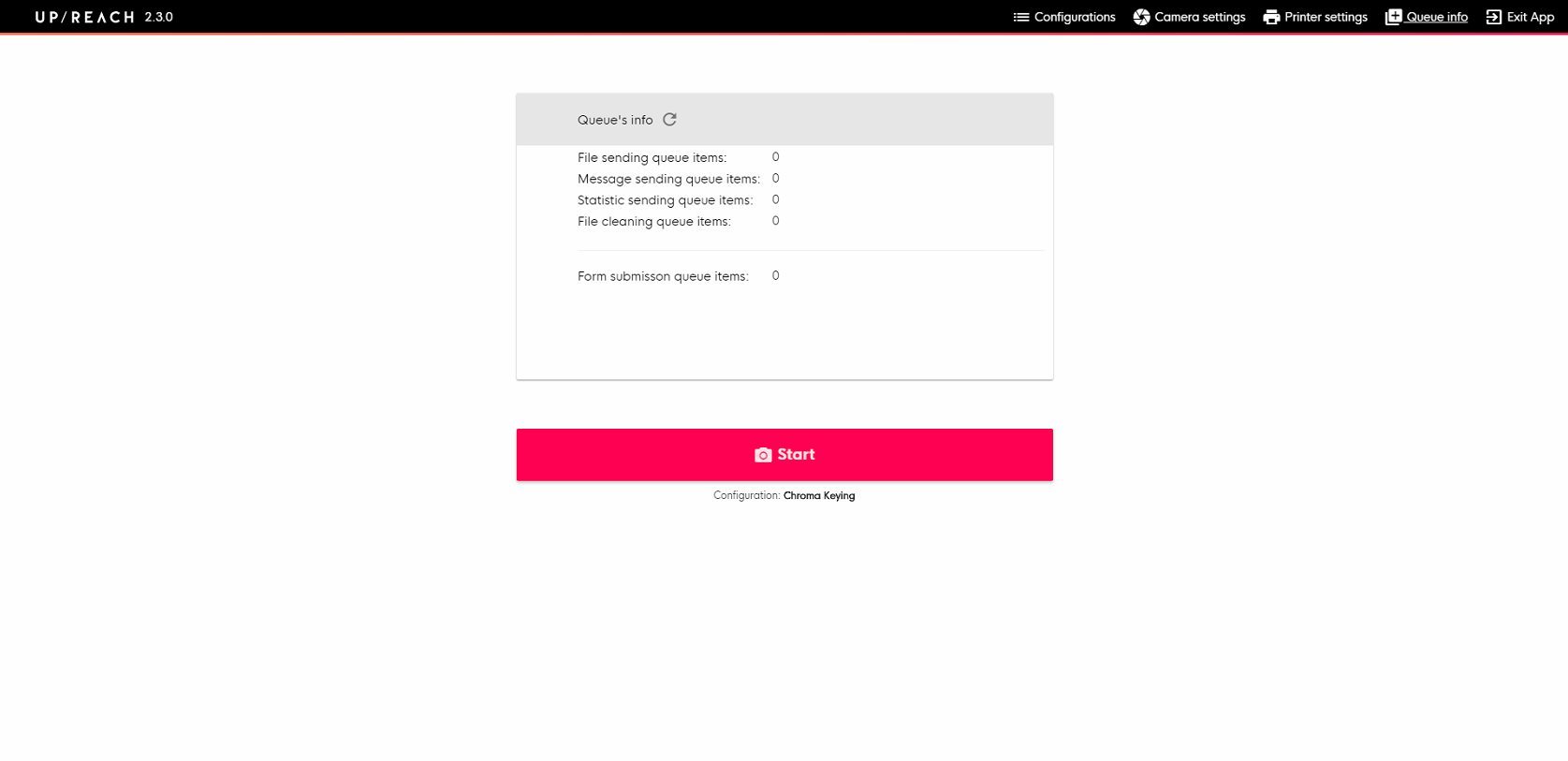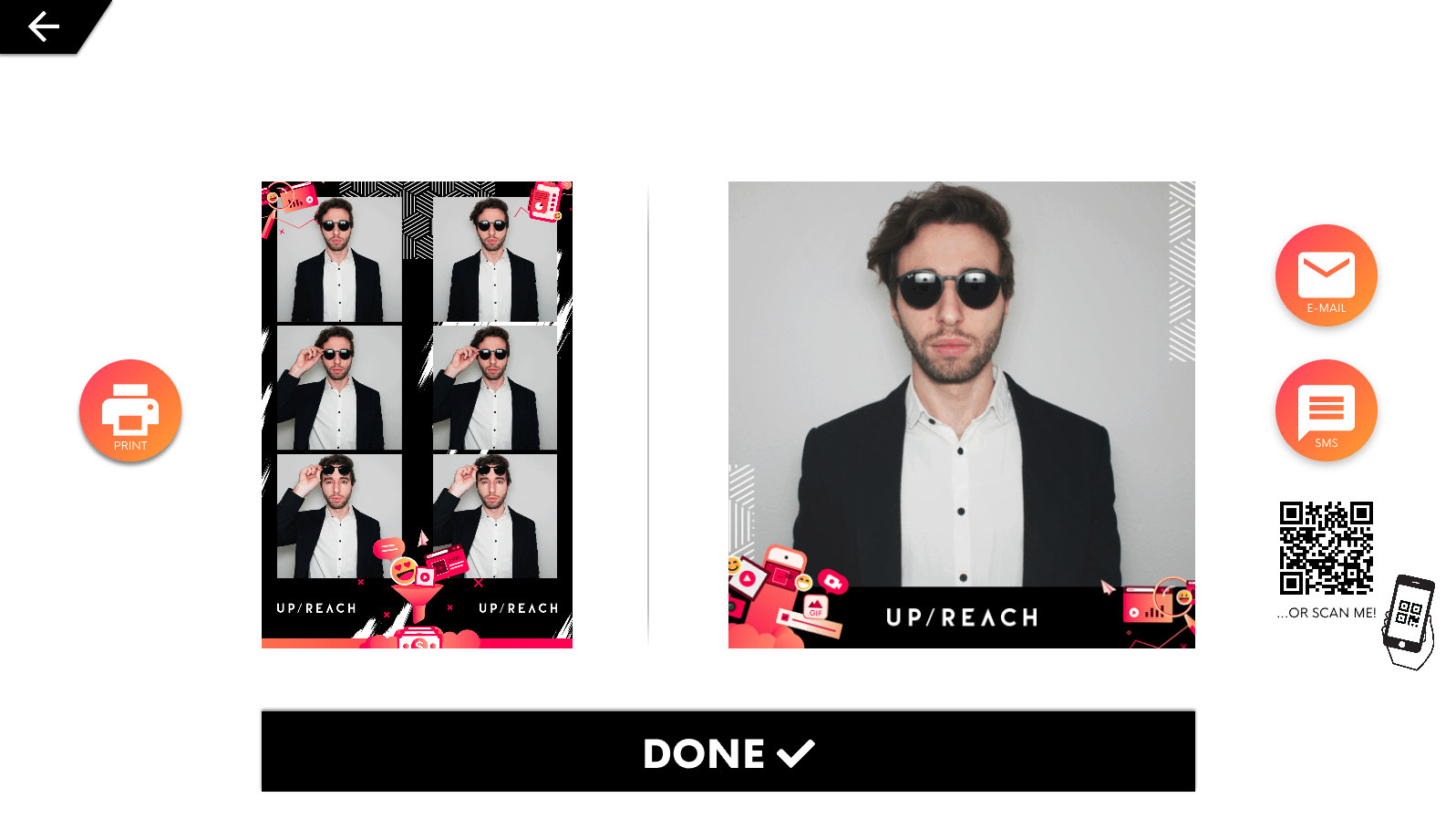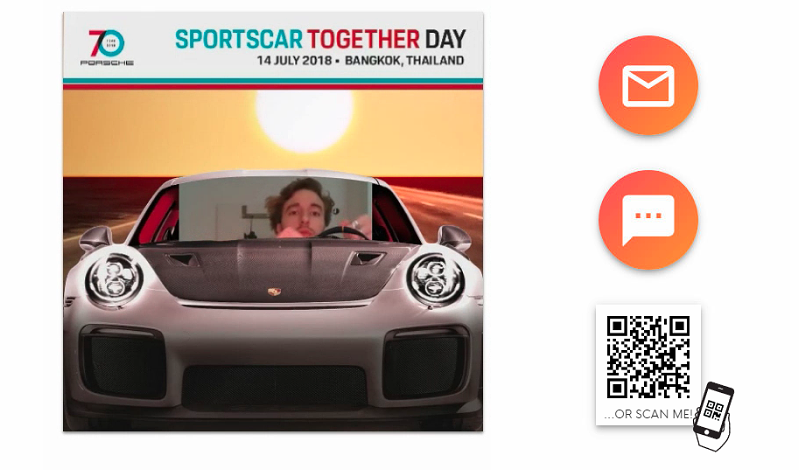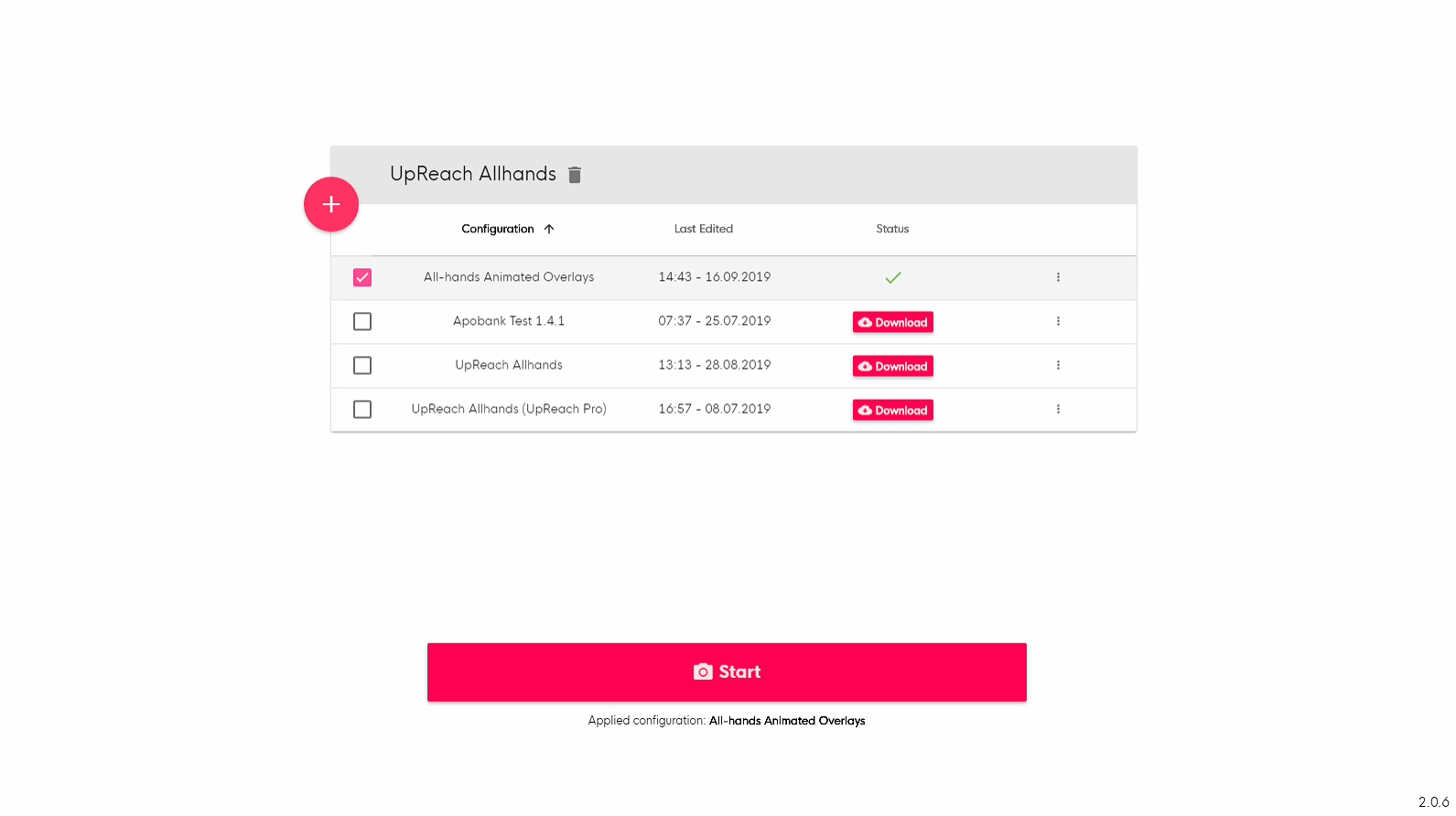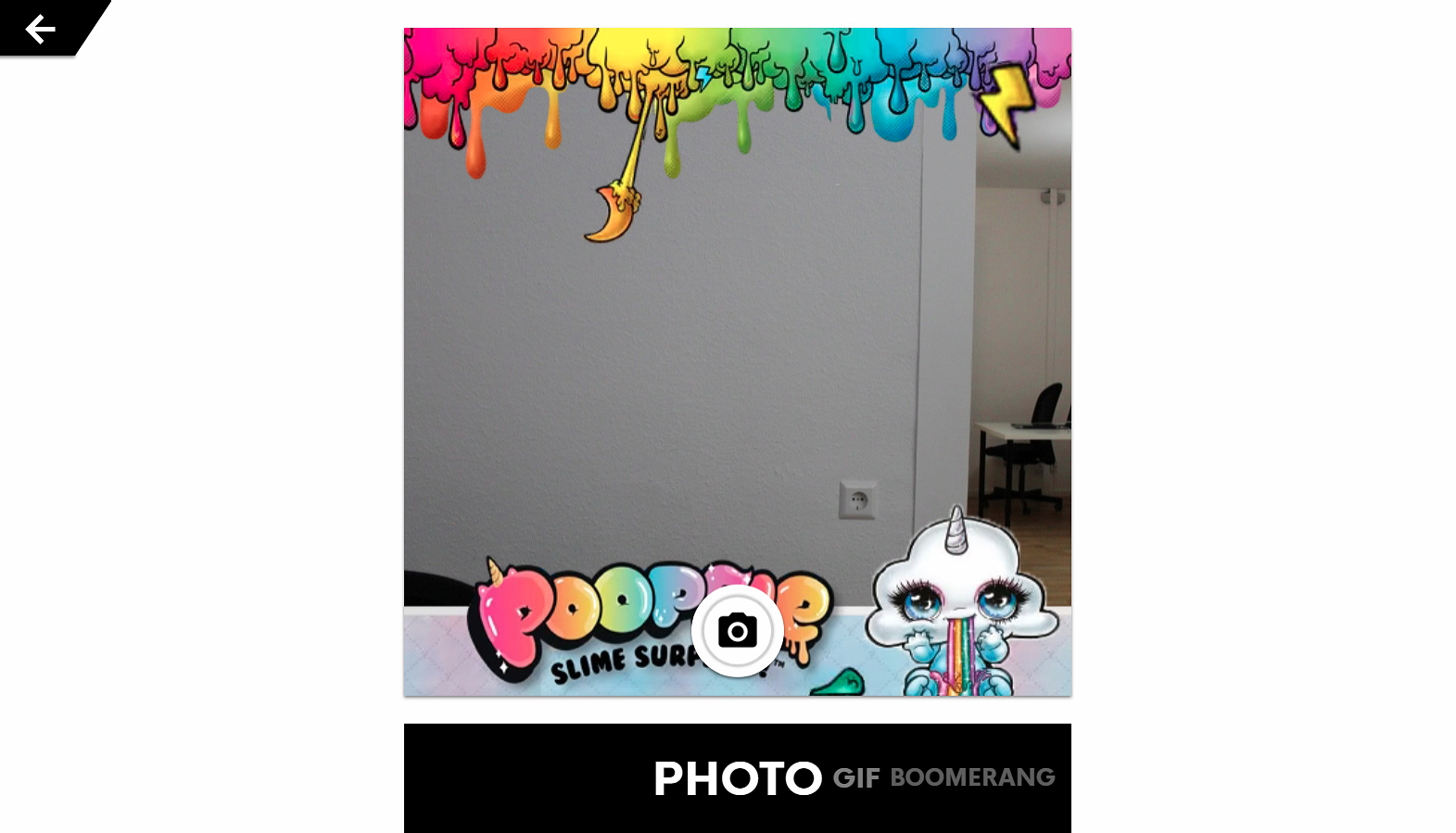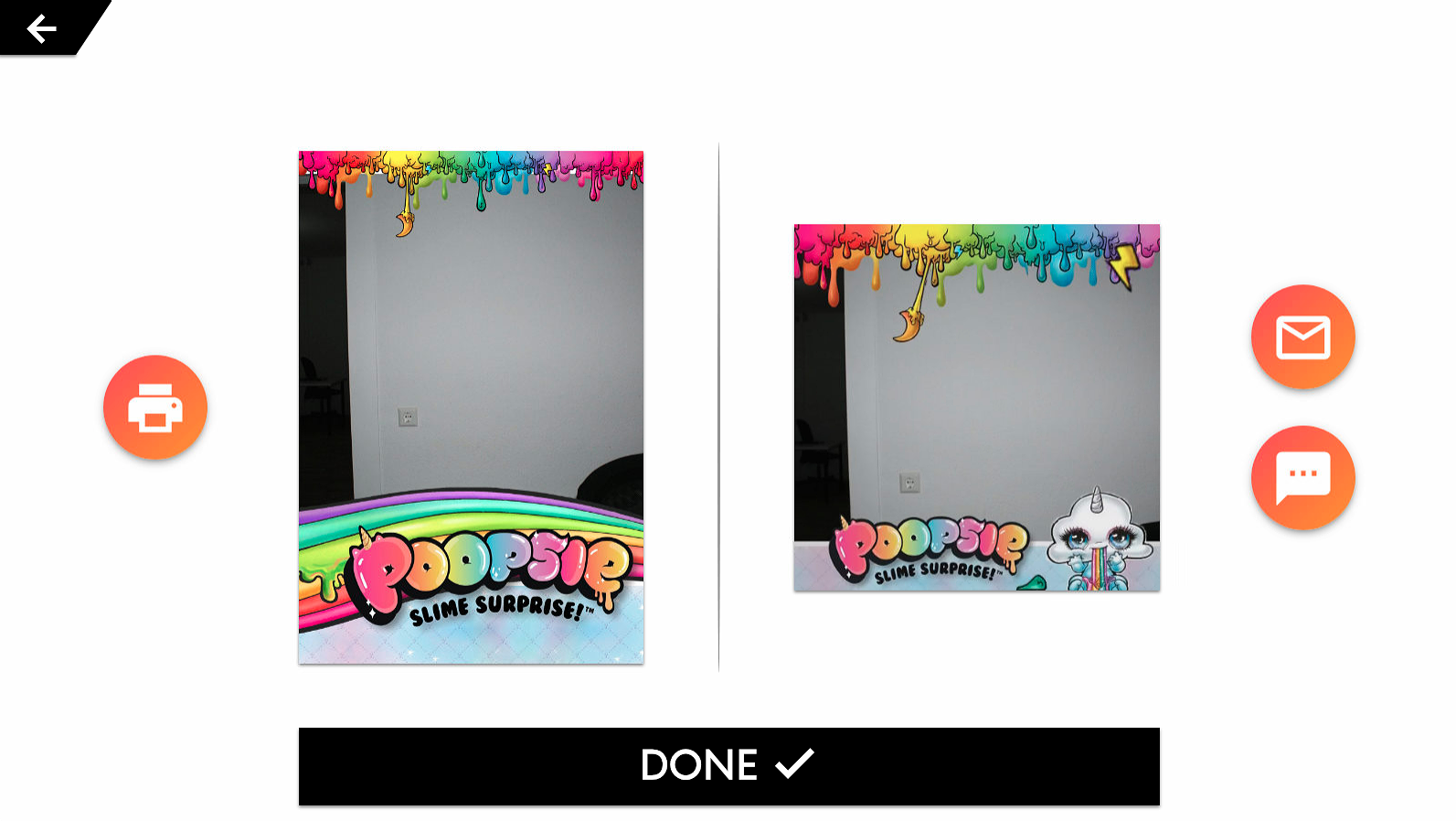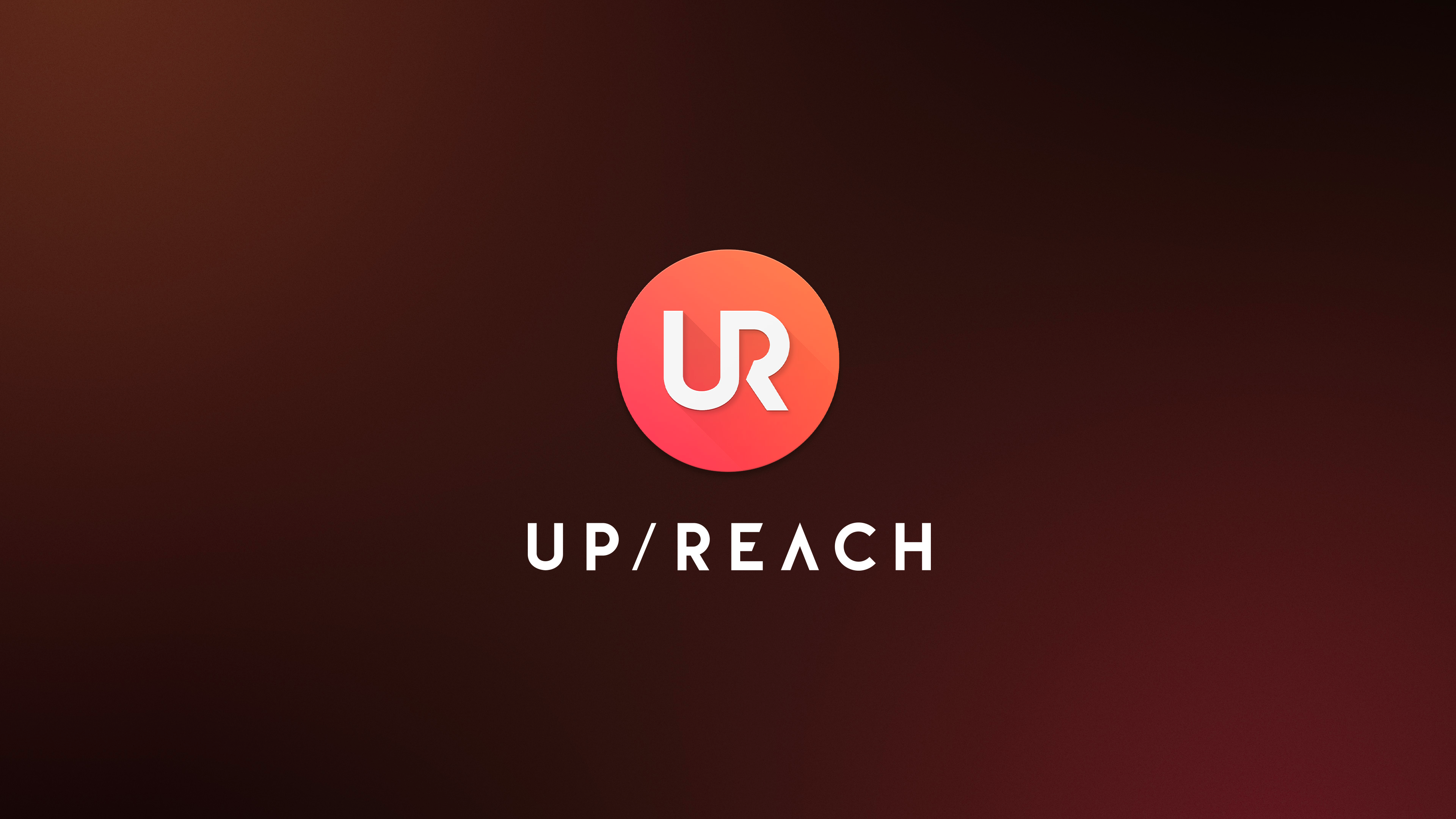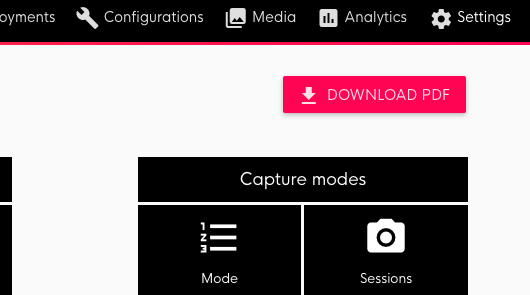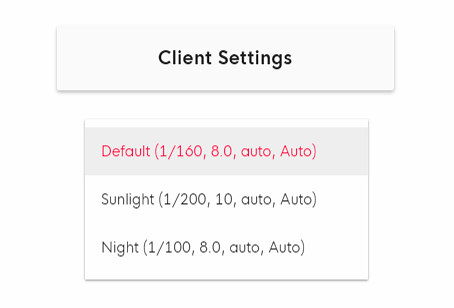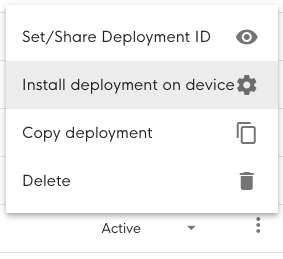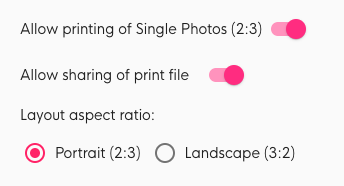Changelog
v.3.3.1: 26.10.2020
|
|---|
v3.2.1: 11.02.2020
UpReach Cloud | |
| |
| |
| |
| |
| |
| |
UpReach App | |
| |
| |
| |
| |
| |
| |
| |
General info | |
|
Future releases
v3.2.4 Hotfix: 25.02.2020
fixes Printer issues
v3.2.2 Hotfix: 14.02.2020
runs App with Windows administrator rights to prevent some printer issues
order of “Exit” menu items in App header menu changed
v3.1.3: 23.01.2020
UpReach Cloud | |
| |
| |
| |
| |
| |
| |
UpReach App | |
| |
| |
| |
| |
| |
| |
| |
| |
General info | |
| |
|
v2.3.1 Hotfix: 21.11.2019
solves bug with camera disconnecting from time to time
v2.3.0: 11.11.2019
UpReach Cloud | |
| |
| |
| |
| |
| |
Chroma keying | |
| |
| |
Configurations | |
| |
| |
| |
| |
| |
| |
| |
| |
| |
| |
| |
| |
| |
UpReach App | |
| |
| |
| |
| |
|
v2.1.1: 25.09.2019
New experimental sharing option: QR code
Improved sharing notifications on sharing screen: show notification only after email/sms has really been sent
Update configuration on Booth without deleting: simply add it again
New uploading queue architecture to avoid missing analytics data
Mirror live view overlays/backgrounds so the users can properly position themselves
Improved Deployment - Configuration - Booth connection (no assignment anymore, but dynamic connection, i.e. more error-proof)
Central email & sms sending: messages are now sent centrally from the cloud and photos just uploaded once per session
v2.0.6: 18.09.2019
UpReach App
New home & password screen designs
warning message for Config download
Camera settings: select camera
New default exit & settings password:
upreachDisplay App version & environment info in settings (lower right corner)
New camera architecture
better stability, less errors
Intel RealSense & Webcams support
Faster live view loading (LV is activated earlier already)
Live view overlays
option to display the layout designs already in live view
works with animated overlays
Sharing screen: new button designs for better recognizability
Print notifications: SMS notification
New desktop background & splash screen during app startup
TeamViewer auto start/stop
UpReach Cloud
Devices list: highlight online status with green dot
SMS sharing text: notify user if text was too long after copy & paste
App update version list: sort descending (newest on top)
Improved sorting & filtering in tables
Analytics: PDF export
Possibility to open pages in new tab
Fixed bugs
Corrected layout sizes & positions: no white edges anymore
Config applying not possible without internet
Print files not shown in email & live gallery
Start screen to live view transition delay (when tapping on start screen icon)
Missing analytics & photos
improved uploading queues
all Deployment download methods can be used again
Camera connection lost: improved visual indication if buttons are temporarily not usable
Animated overlays are not always smooth
Data forms opening, closing & email sending not working in all cases
v1.4.8 Hotfix: 21.08.2019
adding progress indicator if camera is not available when default start screen icons are not used
v1.4.7 Hotfix: 20.08.2019
IMPORTANT: This release will change our TeamViewer user flow. As TeamViewer is slowing down the computer significantly and is responsible for many performance issues, the App will from now on close TV automatically. We can then start it remotely via the Cloud.
TV will be on for 10 minutes after the App has started.
After 10 minutes, the App will close TV. The Booth will be offline in TV.
You can check the online status of the Booth in the Cloud (Settings > Devices https://cloud.upreach.com/app/devices)
You can turn on/off TeamViewer via the Devices list, too: click on the 3 dots at the right side & click turn on/off TV (App must be started for that!)
1.4.5 - Added auto start/auto stop of TeamViewer to solve performance issues.
1.4.6 - Added Cloud controls in devices list to start and stop TeamViewer from the Cloud
1.4.7 - Added local time stamp for sent media objects (fixes wrong analytics after “offline mode”)
v1.4.4 Hotfix: 05.08.2019
JavaScript error when App has been started multiple times (i.e. multiple instances running)
Print layouts not being displayed in email & gallery when sharing both print & digital was activated
Downloading single photo digital layout from live gallery on mobile phones not possible
Files are being deleted before email was sent if user ends the session
v1.4.3: 31.07.2019
App
Print counter & notification for empty paper (no SMS notifications yet) UC: print counter & notifications
Camera image size settings are set automatically to the right size
Simple camera settings: choose among 3 presets in App or in Cloud config UC: In-App camera settings
Cloud
Remote download of deployments: they can now be installed on any Booth via the Cloud, simply click on the
⋮menu of a deployment https://upreach.atlassian.net/wiki/spaces/UW/pages/1049297/UpReach+Cloud+deployment+configuration+setup+PM#4.-Download-deployment-to-BoothWarning message for deletion of table items which are in use
ZIP download of all photos from a deployment UC: analytics report & photo download
Analytics for email, sms & print are now tracked in the reports
Default digital layout size is now 500x500px
Sharing
.mp4 files for sharing (only iPhone users who visit the live gallery will still receive .gif)
Print layout can be used for sharing, too
Both print & digital layouts are being shared by default (email & live gallery)
new HTML email tokens for all layout types UC: HTML mail setup
Animated backgrounds & overlays can be added for all capture modes UC: animated overlays & backgrounds
v1.3.2 Hotfix: 08.07.2019
reverted SMS sharing phone number input to old format: Germany as default country for numbers with leading “0”
changed Windows desktop shortcut name to “UpReach App”
better .gif file quality in GIF capture mode: GIF dithering settings were changed
assigning a Booth to a deployment is not necessary (& possible) anymore: simply download the deployment to a Booth, and all data from this Booth will be associated with this deployment
UpReach Email templates: HTML code input is not required anymore. We now have 3 email templates to choose from (DE informal, DE formal, EN) and then can simply enter email subject, title & text