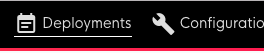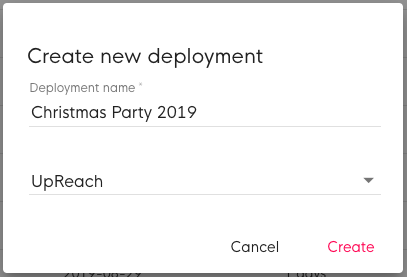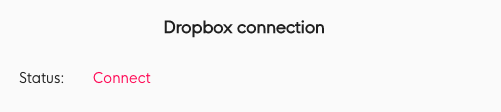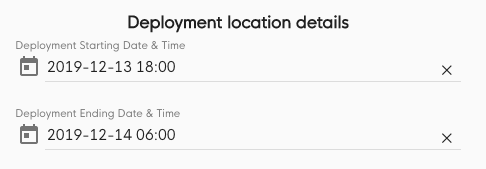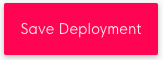Create a new Deployment
Make sure that your Deployment dates & times are set up right! Better always double-check to avoid any issues or loss of data.
Contents
Instructions
| 1 | Click on the section Deployments in the top menu bar and log in if required. | |
| 2 | Click on the + icon in the upper right corner of the Deployments table. You can also Clone/copy an existing Deployment instead. | |
| 3 | Enter a distinctive name to identify your new Deployment and confirm. This could refer to the event, project, campaign, location or anything else that identifies your Deployment. If you are user of multiple Clients in the UpReach Cloud, you must also select for which Client the Deployment will be used. | |
| 4 | You can now still Clone/copy an existing Deployment in the upper right corner. | |
| 5 | If you want to Sync a Deployment's photos/videos live to a Dropbox folder you can set this up here. | |
| 6 | Enter the Deployment’s starting & ending dates & times. This is crucial in order to include all output from this event in this Deployment’s Media and Analytics. If not sure about the exact starting & ending times, better add a few more hours to make sure all data is included. Example: if your event is a party during an evening, better extend the ending time to the following morning in case people stay a bit longer. | |
| 7 | Click save. Your Deployment is now ready. |