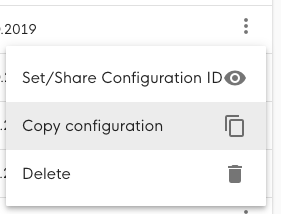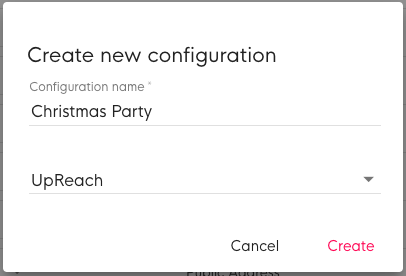Clone/copy an existing Configuration
Copying a configuration will copy all of its contents, including its settings, texts & uploaded files.
Instructions
| 1 | Click on the section Configurations in the top menu bar and log in if required. | |
| 2 | Find the Configuration you want to copy by scrolling through the table, using the filters & sorting or via the search field in the upper right corner of the Configurations table. | |
| 3 | Click on the ⋮ icon (three dots) of your configuration at the right side of the table and choose “Copy configuration”. | |
| 4 | Enter a distinctive name to identify your new Configuration and confirm. This could refer to the desired user flow, design or also the project for which it is going to be used. | |
| 5 | This will open one of the two following editors, depending on the Configuration you have copied:
|