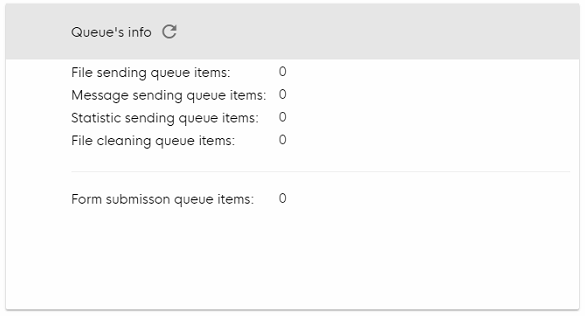Upload queue (automatic offline mode)
If there is no internet connection via our mobile router or your Wi-Fi network, all data (photos, emails, SMS, form submissions, analytics etc.) are temporarily stored in an upload queue. As soon as the connection is restored, all data will be uploaded & sent out.
You can check the current status of the upload queue:
| 1 | Open the In-App Settings menu bar by tapping the upper right corner in the App. | |
| 2 | Select “Queue” and enter your Exit/settings password. | |
| 3 | Now you can see if there is any data that has not been uploaded/sent yet. If there is unsent data, make sure that the Photo System has internet connection (e.g. Connect to Wi-Fi). If the queue is still full although there is good internet connection, try to Restart the Photo System. If this doesn’t help either please consult your local network administrator to investigate the internet connection - perhaps certain outgoing connections are being blocked. If the queue does not empty or empty only very slowly, your itnernet connection is not good enough. If the queue still is stuck please contact the 📞 UpReach Customer Support. |