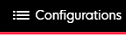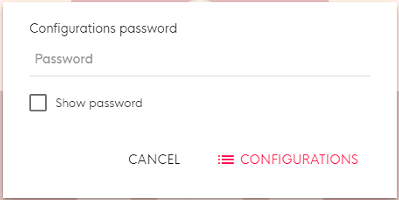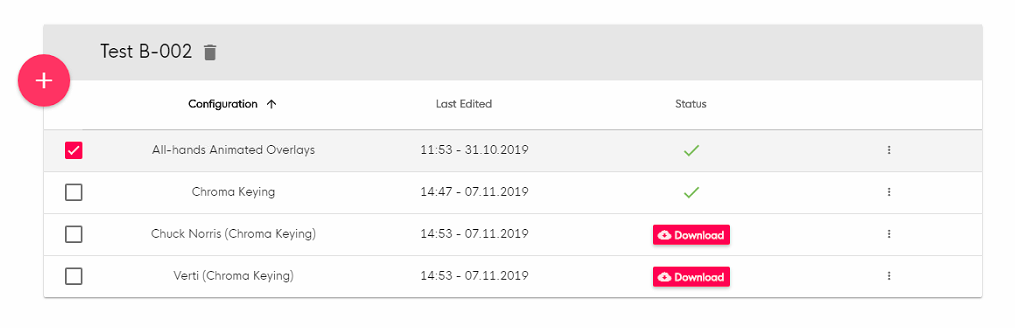Select & start a Configuration
Instructions
| 1 | You can switch between your downloaded Configs at any time. While being on the Start Screen | Capture Modes of your user flow, tap on the upper right corner of the screen to open the header menu and select “Configurations”. | |
| 2 | Enter your Exit/settings password and confirm. | |
| 3 | This is the Configurations overview. Here you will find the downloaded Deployment and all of its Configurations. To select a configuration, simple choose it from the table. After a short loading time your Config is ready. The checkbox on the left marks your selected Configuration. | |
| 4 | If your Configuration is selected, downloaded & ready to be used (green checkmark) you can tap on the big red start button at the bottom of the screen (the currently selected Config is displayed below the button). The Start Screen | Capture Modes will show up and you can start taking photos/videos. |