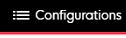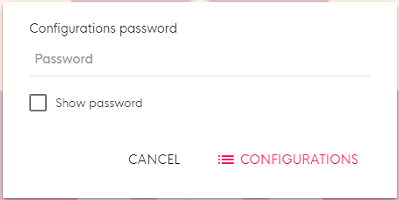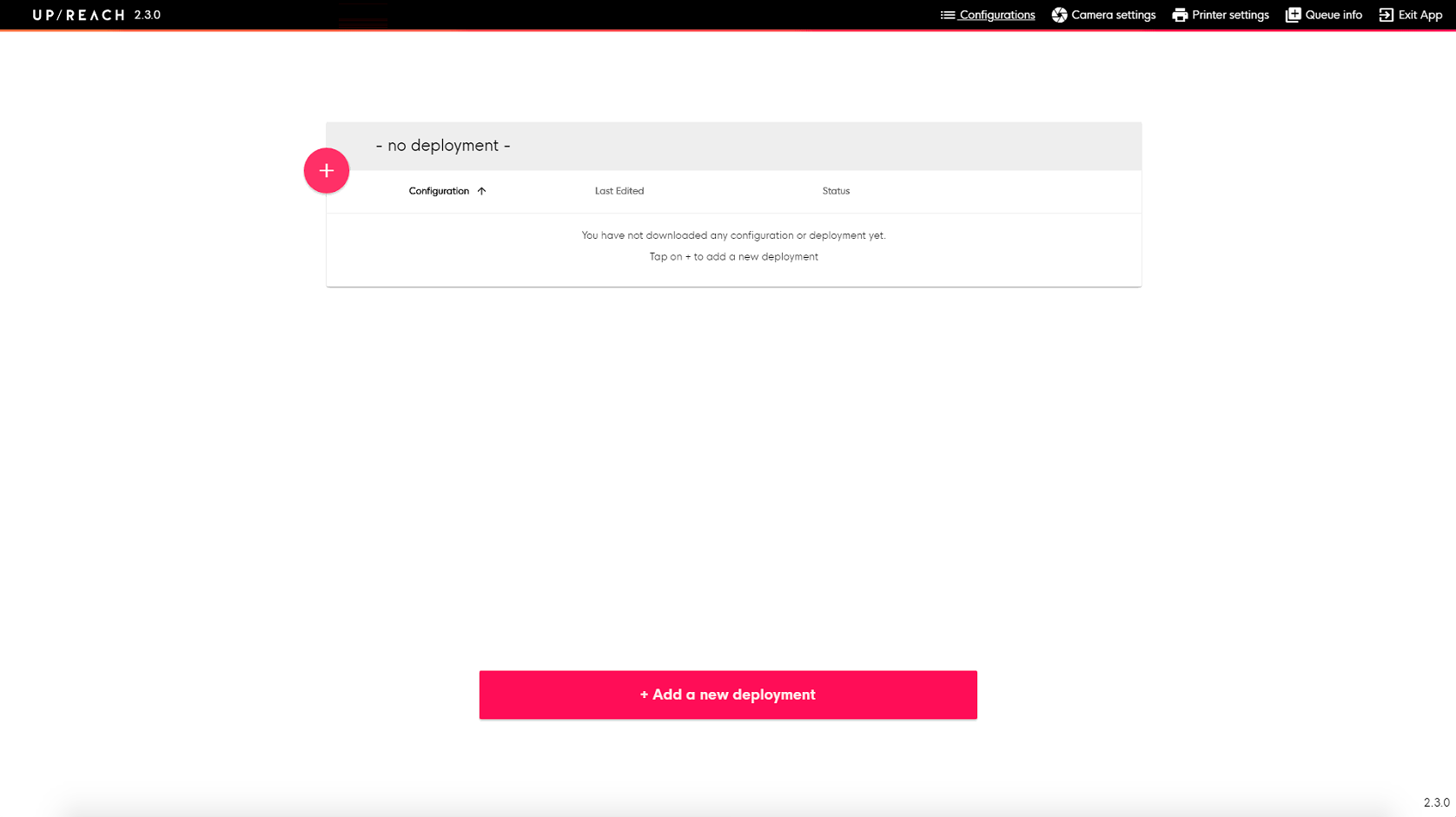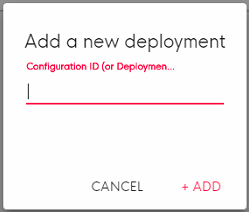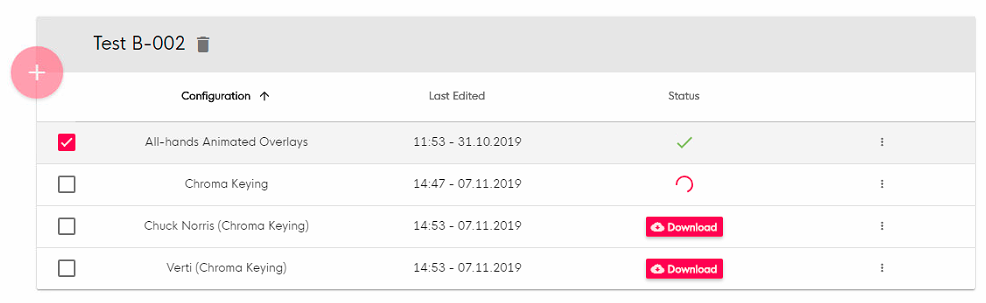Download a Deployment and its Configurations
Instructions
| 1 | While being on the Start Screen | Capture Modes of your user flow, tap on the upper right corner of the screen to open the header menu and select “Configurations”. | |
| 2 | Enter your Exit/settings password and confirm. | |
| 3 | This is the Configurations overview. Here you will find the downloaded Deployment and all of its Configurations. To add a new Deployment, tap on the red + button in the upper right corner of the table. | |
| 4 | Enter the Deployment ID from the Cloud (see Get the Deployment ID) and tap on “Add”. Now the Deployment is added to the device and all its Configurations are downloaded automatically. | |
| 5 | In case a Config is not downloaded yet, tap on the red “Download” button. The column “Status” informs you about the progress of the download. If a Configuration is ready to be used, it is marked with a green checkmark. |