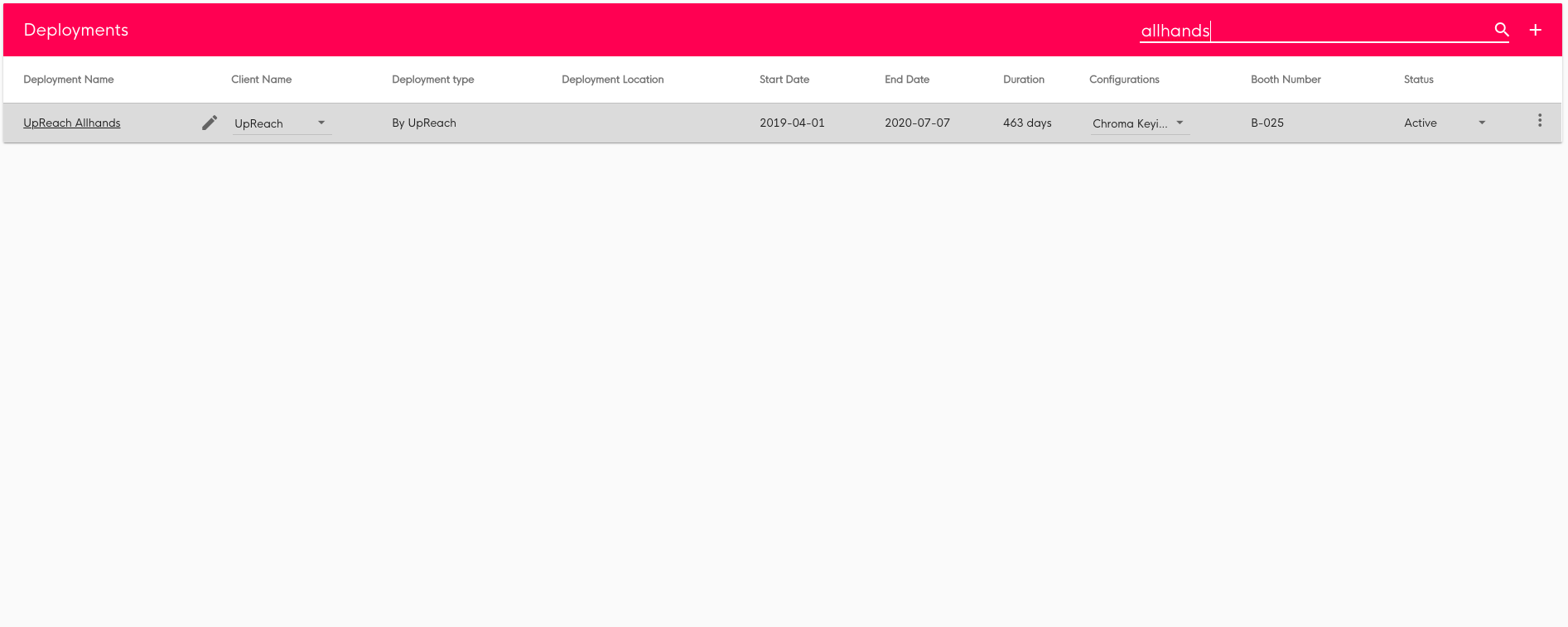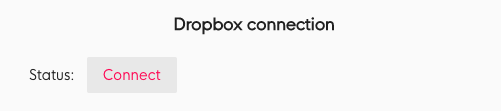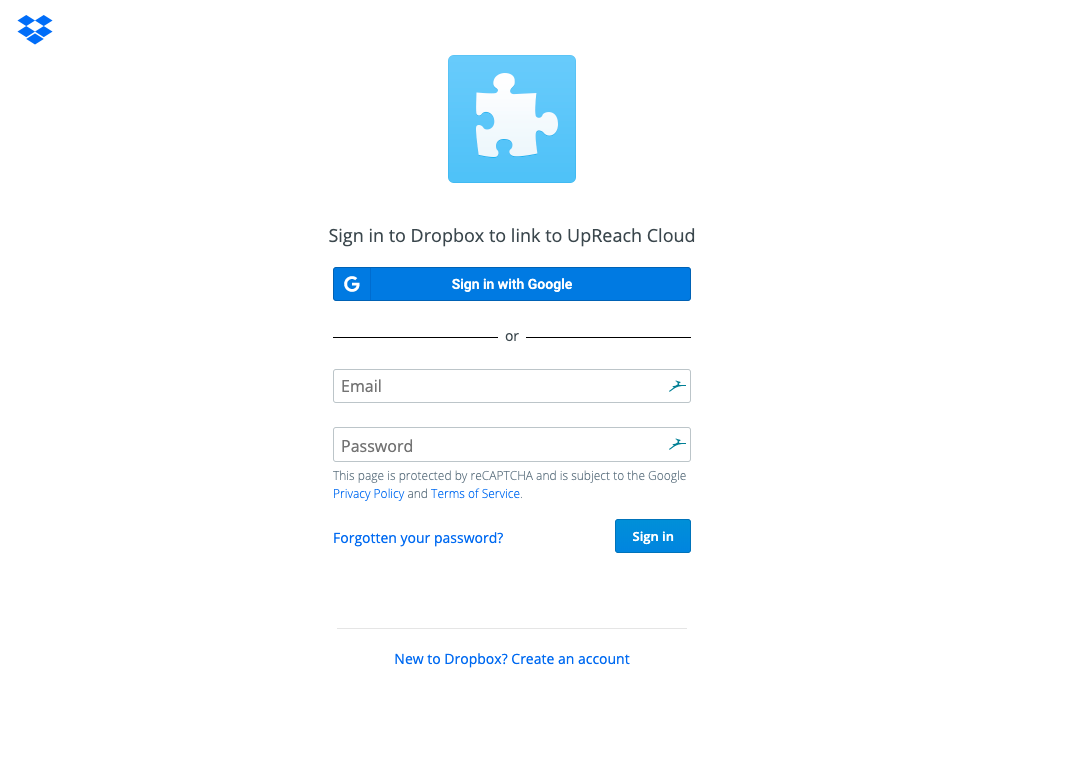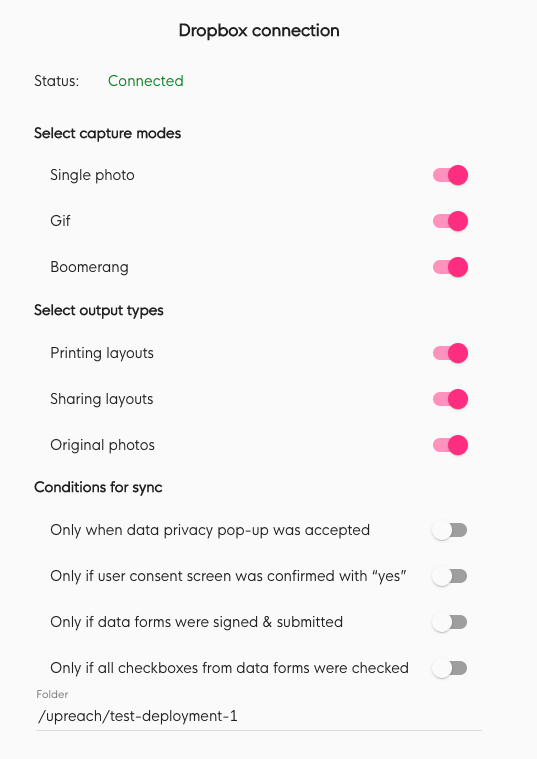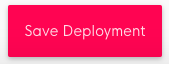Sync a Deployment's photos/videos live to a Dropbox folder
Contents
Instructions
The Dropbox sync is based on Deployments, i.e. you set this option up for a specific Deployment, no matter which configuration is used for this Deployment.
| 1 | Find the Deployment you want the Dropbox sync set up for in the Deployments section of the UpReach Cloud. Click on it to open its settings. | |
| 2 | Click on the edit icon next to “Dropbox connection”. | |
| 3 | Under “Dropbox connection”, click on “Connect” (if your Dropbox is not connected yet). | |
| 4 | You will be redirected to the Dropbox website. Log in with your Dropbox account. If you don’t have a Dropbox account yet you can quickly create a free account on the Dropbox website. | |
| 5 | After logging in you are automatically redirected back to the UpReach Cloud. The status field displays “Connected” if the connection was properly established. If not, disable your ad blockers for UpReach & Dropbox and try again. You can choose among three categories of conditions for the automatic sync:
| |
| 6 | The last option allows you to define a target folder inside your Dropbox. By default, the folder structure will be named after your Client/Company and Deployment names. | |
| 7 | Scroll down and click on “Save” to save your settings. Now all future photos/videos will be synced live into your Dropbox folder. |
If your device has no internet connection, photos can not be synced to Dropbox. They will be automatically uploaded as soon as the device is back online.